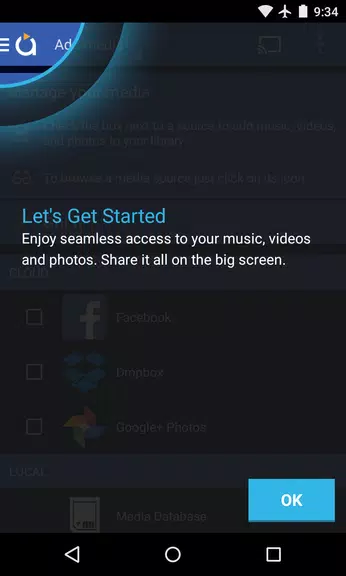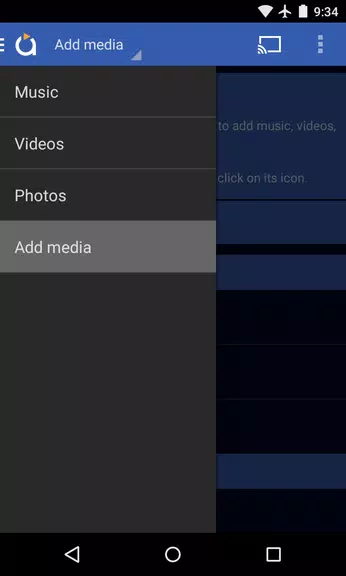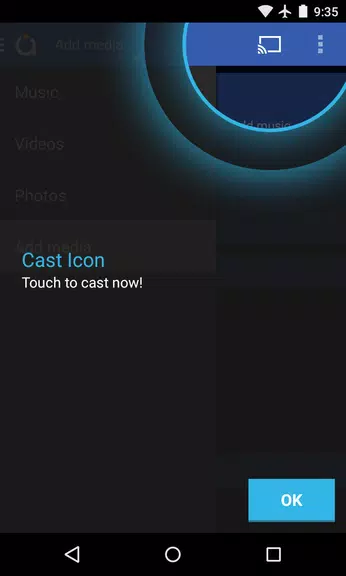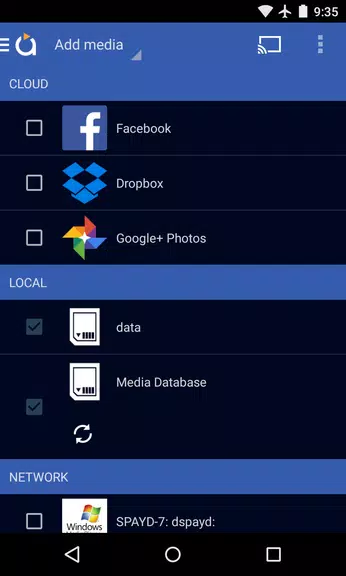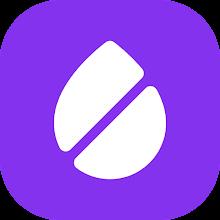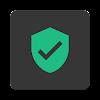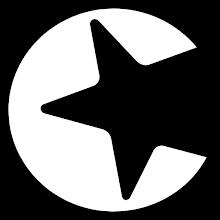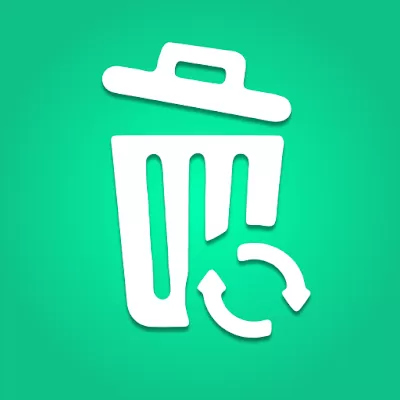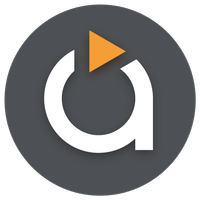
Avia Media Player (Chromecast)
- Tools
- 0x7f0701fb
- 10.50M
- by Videon Central, Inc.
- Android 5.1 or later
- May 29,2025
- Package Name: com.videon.android.mediaplayer
Experience seamless media casting with the latest version of Avia Media Player (Chromecast). The recent update extends casting capabilities to Apple TV, Roku, and WebOS devices, in addition to the robust Chromecast support. Version 7.2 introduces a refined user interface, offering easier navigation and a smoother response, alongside refreshed icons throughout the app. Users can now enjoy full playback control from their mobile devices, view music album artwork and artist images on their TV screens, and effortlessly share photos, videos, and music across various devices. Maximize your Avia experience with these simple tips and enjoy a hassle-free media streaming experience.
Features of Avia Media Player (Chromecast):
⭐ Updated User Interface: Avia Media Player (Chromecast) boasts a revamped user interface that simplifies navigation and enhances responsiveness, making it easier for users to access their media content.
⭐ Casting to Multiple Devices: Alongside Chromecast support, Avia now enables users to cast their media to Apple TV, Roku, and WebOS enabled TVs, offering more flexibility to enjoy content on different screens.
⭐ Improved Stability: The latest version of Avia ensures improved stability and compatibility with the most recent Google Chromecast software, providing a seamless and reliable casting experience.
⭐ Full Playback Control: Users can now control playback entirely from their phone or tablet, allowing for easy management and customization of media playback while casting to various devices.
Tips for Users:
⭐ Install Avia for Roku: To cast to Roku devices, ensure you install the Avia for Roku channel, which will appear on your Roku screen. This is crucial for seamless casting to Roku devices.
⭐ Same Wi-Fi Network: Ensure that your Android device and the casting device, such as Chromecast or Apple TV, are connected to the same Wi-Fi network to enable smooth casting.
⭐ UPnP/DLNA Serving: When accessing media from other devices using Avia, enable UPnP/DLNA serving on those devices to establish a connection and stream media successfully.
Conclusion:
With its updated user interface, expanded casting options, and enhanced stability, Avia Media Player (Chromecast) provides a comprehensive solution for casting media to a variety of devices. By following the provided tips, users can fully leverage Avia's features and enjoy a seamless, hassle-free media streaming experience. Upgrade to Avia Media Player (Chromecast) today and take your media playback to new heights.
-
Top 25 Harry Potter Characters: Books and Films
If you're a Harry Potter aficionado, it's no secret that the series remains as enchanting today as it was when it first debuted. To honor one of the longest-running and most beloved franchises in cinema history, we meticulously reviewed both the film and book series to curate a list of the 25 best c
May 30,2025 -
Nvidia Boosts Nintendo Switch 2 Graphics by 10x with Custom GPU
If you've been following Nintendo's updates, you'll know that Nvidia recently shed light on the custom GPU behind the highly anticipated Nintendo Switch 2. Although not delving deep into specifics, Nvidia confirmed what IGN had previously reported—this GPU introduces AI upscaling via DLSS (Deep Lear
May 30,2025 - ◇ "Reverse: 1999 x Assassin’s Creed Collab Launches Globally with Ezio" May 30,2025
- ◇ "Shelby American Joins PUBG Mobile in New Car Collaboration" May 30,2025
- ◇ Alienware Slashes Prices on RTX 4090 Gaming PCs May 30,2025
- ◇ Node Armor Pauldrons: Acquisition Guide for The Hunt Mega Edition on Roblox May 30,2025
- ◇ The Best Deals Today: Nintendo Switch OLED, Bargains Under $30, Xbox Elite Controller, Nerf Halo Needler May 30,2025
- ◇ Top 5 Jigsaw Puzzles for Sale in 2025 May 30,2025
- ◇ "Mecha Fire: Battle Alien Swarm on Mars - Now Available" May 30,2025
- ◇ Top Bethesda RPGs: A Ranking May 30,2025
- ◇ "Shop Titans Unveils Jurassic-Themed Tier 15 Update" May 29,2025
- ◇ "Carey Mulligan Joins Barbie Director's Narnia Reboot Cast" May 29,2025
- 1 Pokemon Go’s first Community Day of 2025 will feature Sprigaito Jan 05,2025
- 2 Holiday Thief Arrives in Seekers Notes Dec 26,2024
- 3 Watcher of Realms Is Dropping New Heroes and Skins This Thanksgiving and Black Friday! Dec 30,2024
- 4 Roblox Forsaken Characters Tier List 2025 Feb 14,2025
- 5 Jujutsu Kaisen Phantom Parade: Tier List Update for 2024 Dec 28,2024
- 6 How To Find and Beat the Storm King in LEGO Fortnite Jan 05,2025
- 7 Goddess Of Victory: Nikke Is Dropping a New Year’s Update and Collabs with Evangelion and Stellar Blade Soon Jan 04,2025
- 8 PUBG Mobile's Championship Finale Nears Jan 09,2025
-
Mastering the Art of Digital Tools
A total of 10
-
Hidden Gems: Unexpectedly Useful Other Apps
A total of 10
-
Top Free Adventure Necessary Games for Android
A total of 4