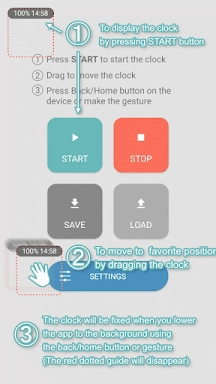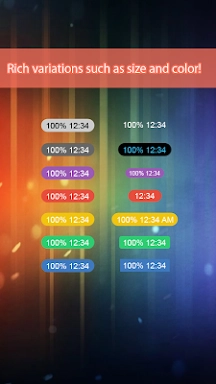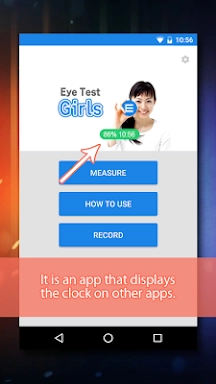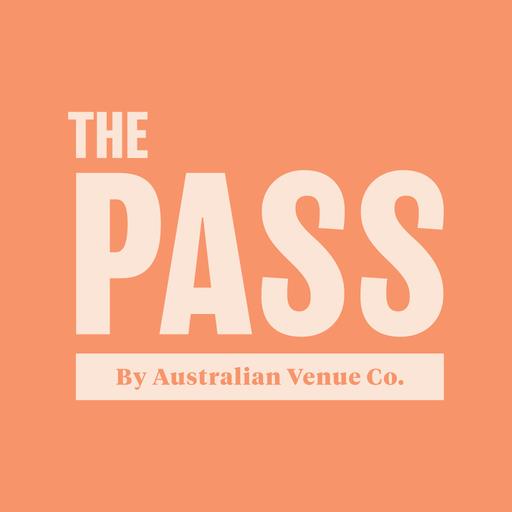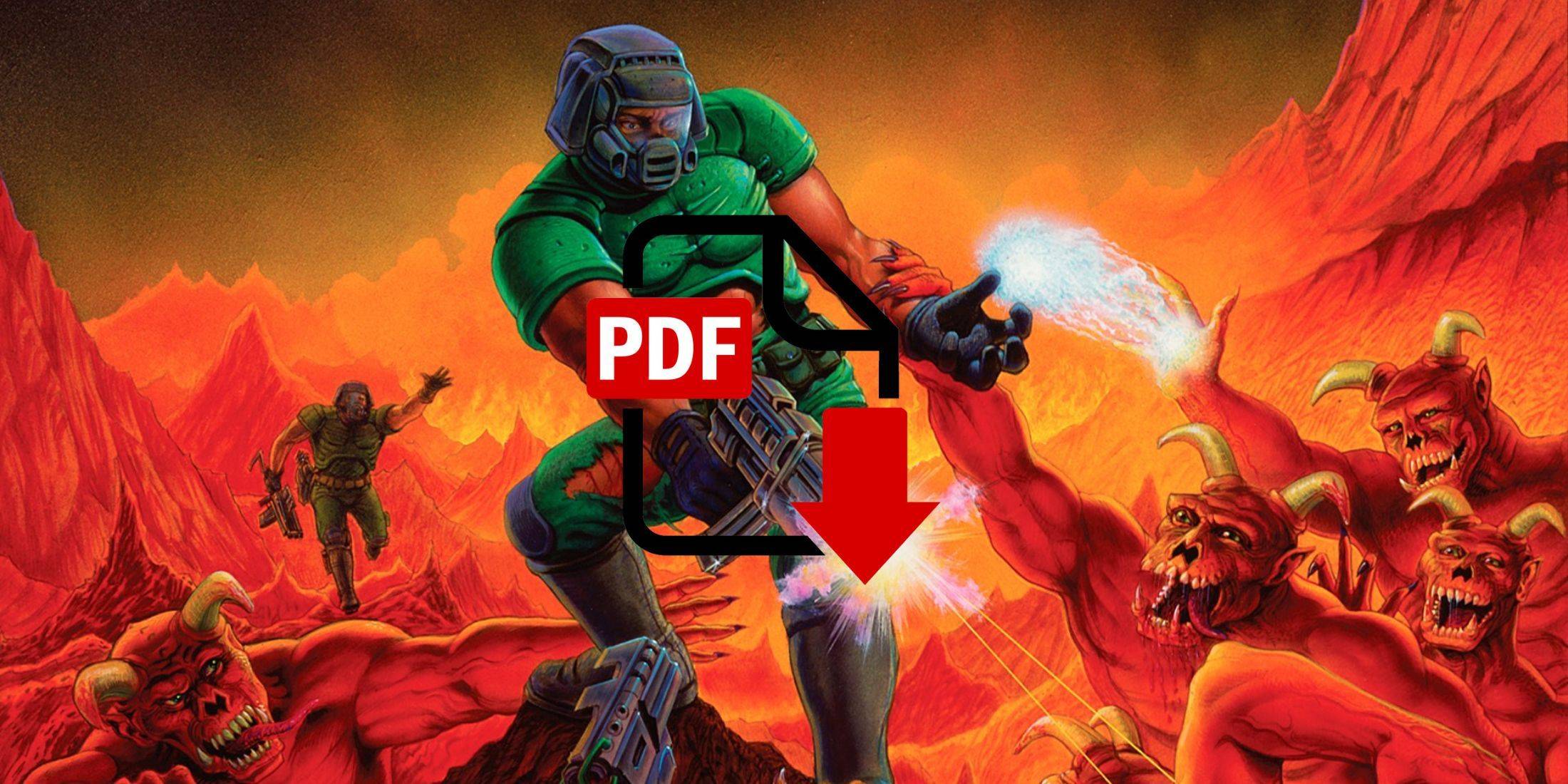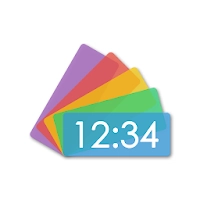
Overlay Digital Clock
- Personalization
- 1.1.04
- 13.30M
- by fmroid
- Android 5.1 or later
- May 29,2025
- Package Name: com.fmroid.overlaydigitalclock
Overlay Digital Clock is a sleek, transparent desktop clock app that ensures you stay on schedule without cluttering your screen. It's designed to elegantly float above other applications, allowing you to effortlessly monitor the time while you work. This app seamlessly combines functionality with a subtle presence, offering essential features such as time, date, and customizable transparency settings. It's ideal for those who desire a non-intrusive yet always visible clock.
Features of Overlay Digital Clock:
Customizable Clock: The app empowers users to freely arrange the clock by dragging it, providing the flexibility to tailor it to their specific preferences and needs.
Timer Function: The integrated timer function automatically concludes its operation, making it a handy tool for tracking time and maintaining organization throughout your day.
Battery Reminder: With the app, users can easily monitor their device's remaining battery level, ensuring they never run out of power unexpectedly.
Save Clock Position: The app allows users to save the clock's position, making it convenient to access and refer to whenever necessary.
Tips for Users:
Explore Different Clock Arrangements: Experiment with various clock arrangements by dragging to find the setup that best suits your needs.
Use the Timer Function for Productivity: Utilize timers for tasks or activities to enhance your focus and efficiency throughout the day.
Monitor Battery Level: Keep an eye on the battery level to ensure you always have enough power to use the app when needed.
How to Use This App:
Download and Install: Obtain Overlay Digital Clock from your device's app store or the official website.
Launch the App: Open the app, and it should automatically display a clock overlay on your desktop.
Customize Settings: Navigate to the app's settings to tweak the clock's appearance, including font size, color, and transparency.
Position the Clock: Drag the clock to any corner or position on your screen for easy visibility.
Always on Top: Ensure the "Always on Top" feature is activated so the clock remains visible over other windows.
Check the Time: With the clock displayed, you can quickly glance at the time without needing to switch apps or check another device.
Update Preferences: If you wish to change the appearance or position, simply revisit the app's settings to make adjustments.
Troubleshooting: If the clock doesn't appear or behaves unexpectedly, refer to the app's help documentation or reach out to support for assistance.
-
Doom Now Playable in PDF Format
A high school student successfully ported Doom (1993) to a PDF file, creating a playable albeit slow experience. This achievement underscores the game's adaptability due to its compact size of just 2.39 MB. Previously, Doom was also made functional on the Nintendo Alarmo, using its dials and buttons
Jun 01,2025 -
Top Baldur's Gate Mods for PS5 Revealed
If you're diving deep into Baldur’s Gate 3 on your PS5, you know how important it is to enhance your experience with the right tools. Lucky for you, we've rounded up the best mods that transform gameplay and personalization. Whether you're a completionist, a storyteller, or just someone who loves tw
Jun 01,2025 - ◇ Top Pets for Rune Slayer: A Tier List Jun 01,2025
- ◇ The Best Deals Today: New PlayStation 5 Astro Bot Console Bundles, PS Portal, and DualSense Controllers Jun 01,2025
- ◇ "Switch 2's Joy-Con Mouse Feature Enhances Home Menu Navigation" Jun 01,2025
- ◇ The Best Deals Today: My MAINGEAR RUSH PC, Glorious Gaming Gear, and Samsung OLED Monitors May 31,2025
- ◇ "Captain America: Brave New World 4K Steelbook Now Available for Preorder" May 31,2025
- ◇ Step-by-Step Guide to Acquiring the Brick Rod in Fisch May 31,2025
- ◇ Pokémon TCG Prismatic Evolutions Restocked, PlayArts Assassin's Creed Statues Available for Preorder May 31,2025
- ◇ Switch 2 Pre-Order Dates and Priority Details for U.S. and Canada Revealed May 31,2025
- ◇ "Mobile Legends: Bang Bang's Mid Season Cup Returns to Riyadh for 2025 Esports World Cup" May 30,2025
- ◇ Top 25 Harry Potter Characters: Books and Films May 30,2025
- 1 Pokemon Go’s first Community Day of 2025 will feature Sprigaito Jan 05,2025
- 2 Roblox Forsaken Characters Tier List 2025 Feb 14,2025
- 3 Holiday Thief Arrives in Seekers Notes Dec 26,2024
- 4 Watcher of Realms Is Dropping New Heroes and Skins This Thanksgiving and Black Friday! Dec 30,2024
- 5 Jujutsu Kaisen Phantom Parade: Tier List Update for 2024 Dec 28,2024
- 6 How To Find and Beat the Storm King in LEGO Fortnite Jan 05,2025
- 7 Goddess Of Victory: Nikke Is Dropping a New Year’s Update and Collabs with Evangelion and Stellar Blade Soon Jan 04,2025
- 8 PUBG Mobile's Championship Finale Nears Jan 09,2025
-
Mastering the Art of Digital Tools
A total of 10
-
Hidden Gems: Unexpectedly Useful Other Apps
A total of 10
-
Top Free Adventure Necessary Games for Android
A total of 4