"Pairing PS5 Controller to PC: A Step-by-Step Guide"
The Sony DualSense is hailed as the best PS5 controller due to its innovative features, comfortable grip, and ergonomic design, enhancing your gaming experience on the PlayStation 5. While connecting the DualShock 4 to best gaming PCs was a challenge, the DualSense boasts significantly improved PC compatibility, making it a top contender among the best PC controllers. Here's a straightforward guide on how to connect it to your PC.

Items Needed to Pair PS5 Controller with PC
- Data-ready USB-C cable
- Bluetooth adapter for PC (if your PC lacks Bluetooth)
Connecting your DualSense to a PC can be a bit tricky because the controller doesn't come with a USB cable when purchased standalone, and not all PCs have Bluetooth. To pair your DualSense with a PC, you'll need a USB-C cable that supports data transfer. This can be a USB-C-to-C cable if your PC has a USB-C port, or a USB-C-to-A cable for traditional USB ports.
If your PC doesn't have Bluetooth, you can easily add it with a Bluetooth adapter. There are various options available, from those that fit into a PCIe slot to simple USB plug-and-play models.

Our Top Pick: Creative BT-W5 Bluetooth Transmitter
How to Pair the PS5 Controller to PC over USB

- Plug your selected USB cable into an open port on your PC.
- Connect the other end of the cable into the USB-C port on your DualSense controller.
- Wait for your Windows PC to recognize the DualSense controller as a gamepad.
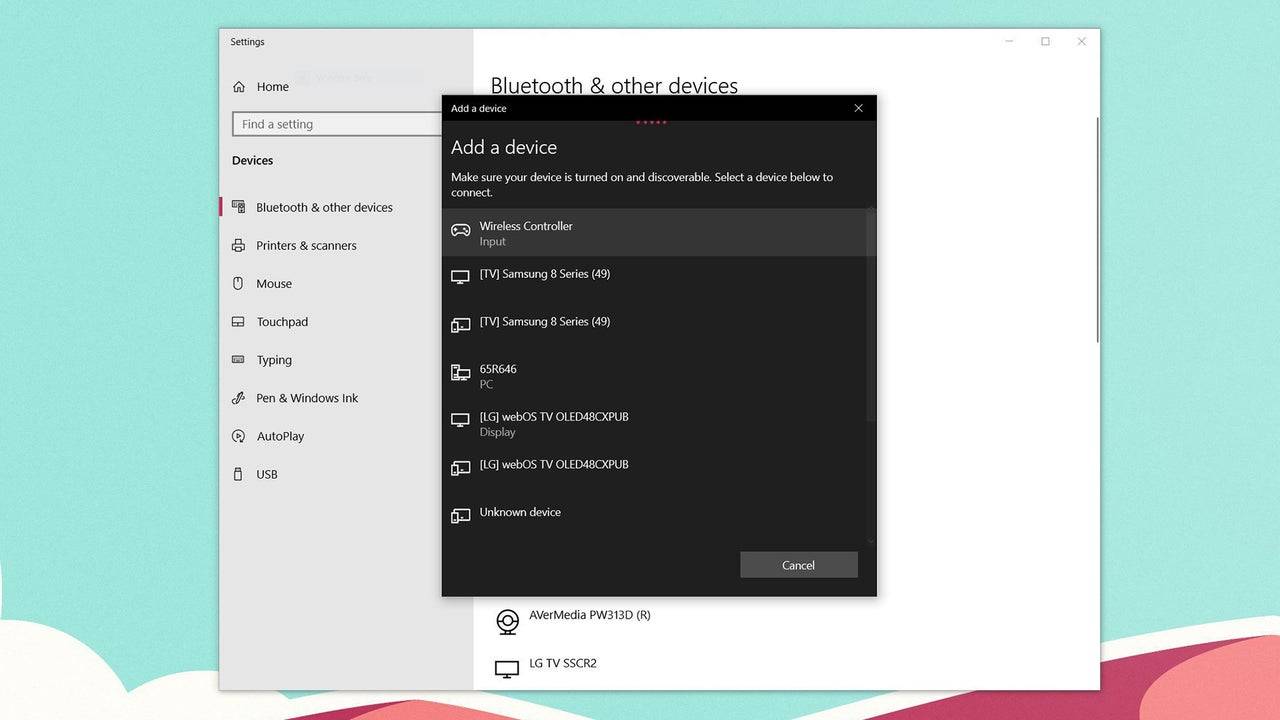
How to Pair the PS5 DualSense Controller to PC over Bluetooth
- Access your PC’s Bluetooth settings by pressing the Windows key, typing "Bluetooth", and selecting Bluetooth & other devices from the menu.
- Click Add Bluetooth or other device.
- Choose Bluetooth in the pop-up window.
- On your DualSense controller (ensure it's disconnected and powered off), press and hold the PS Button and the Create button (next to the D-Pad) simultaneously until the light bar under the touchpad starts blinking.
- On your PC, select your DualSense controller from the list of available Bluetooth devices.
- 1 Roblox Forsaken Characters Tier List 2025 Feb 14,2025
- 2 Pokemon Go’s first Community Day of 2025 will feature Sprigaito Jan 05,2025
- 3 Marvel Rivals' Controversial Hitbox System Draws Attention Feb 11,2025
- 4 Holiday Thief Arrives in Seekers Notes Dec 26,2024
- 5 Watcher of Realms Is Dropping New Heroes and Skins This Thanksgiving and Black Friday! Dec 30,2024
- 6 How To Find and Beat the Storm King in LEGO Fortnite Jan 05,2025
- 7 Jujutsu Kaisen Phantom Parade: Tier List Update for 2024 Dec 28,2024
- 8 Goddess Of Victory: Nikke Is Dropping a New Year’s Update and Collabs with Evangelion and Stellar Blade Soon Jan 04,2025
-
Mastering the Art of Digital Tools
A total of 10
-
Hidden Gems: Unexpectedly Useful Other Apps
A total of 10
-
Ultimate Strategy Gaming Experience on Android
A total of 10

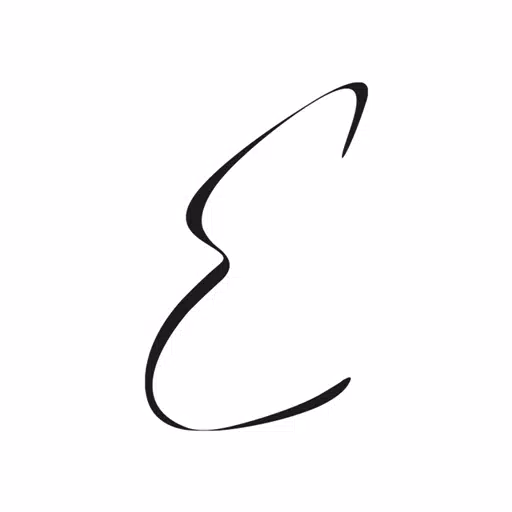













![LeMOMnade: Family Squeeze! – Version 1.1.1 [mtrellex]](https://img.3xbz.com/uploads/38/1719569762667e8d62c486e.jpg)

![My Cute Roommate 2 – New Version 1.0 Extra [Astaros3D]](https://img.3xbz.com/uploads/38/1719606486667f1cd652f1a.jpg)












