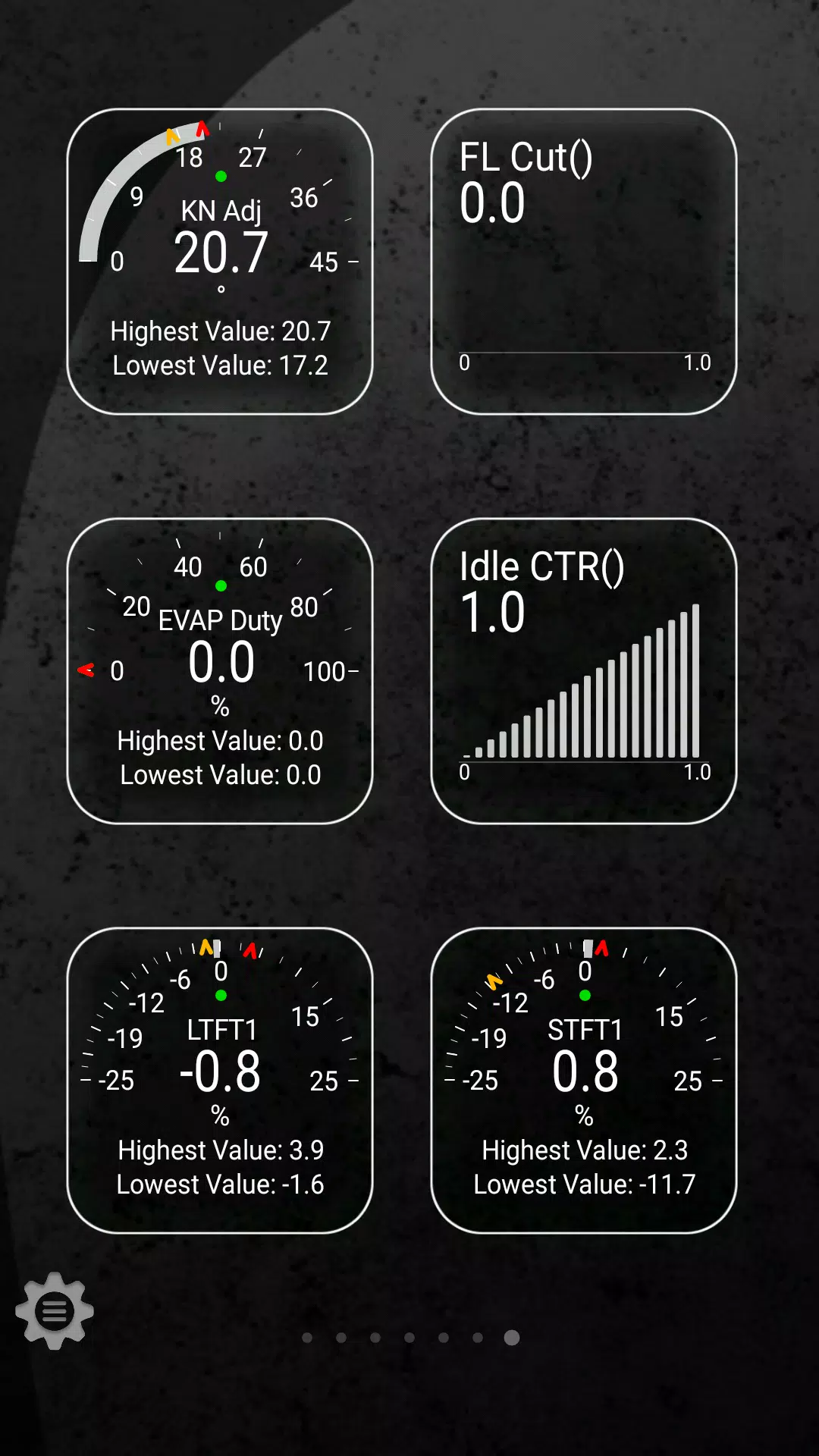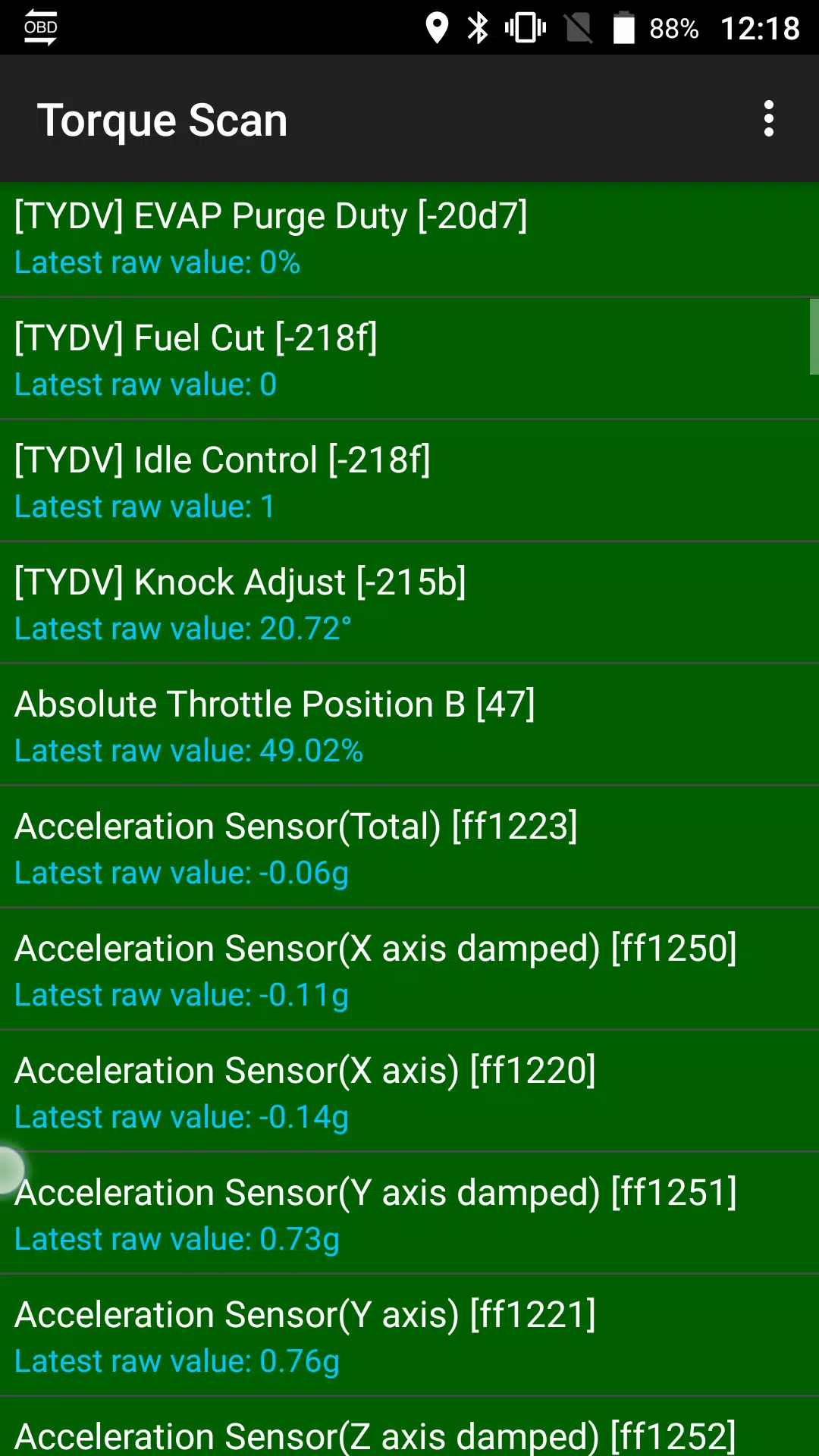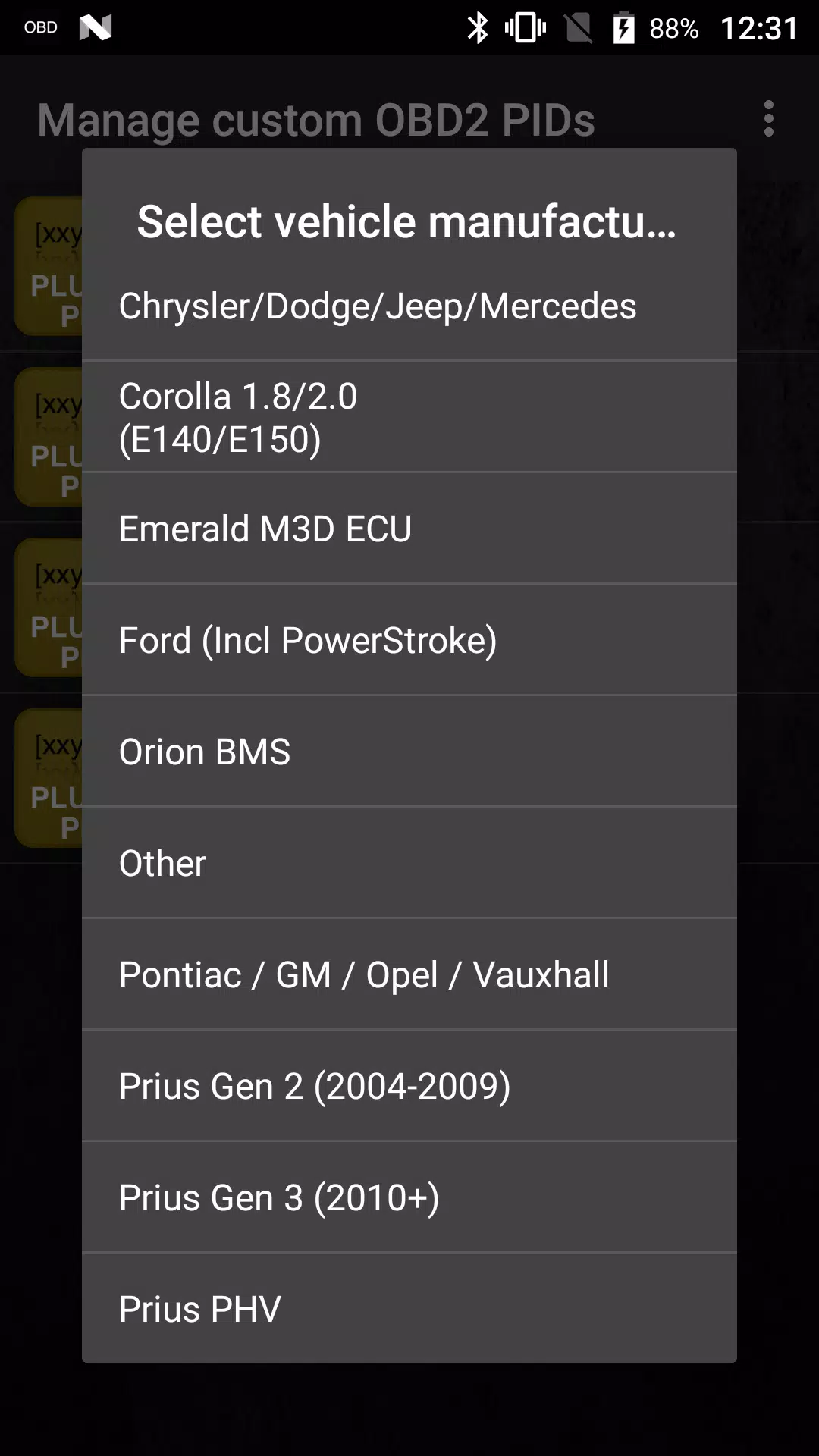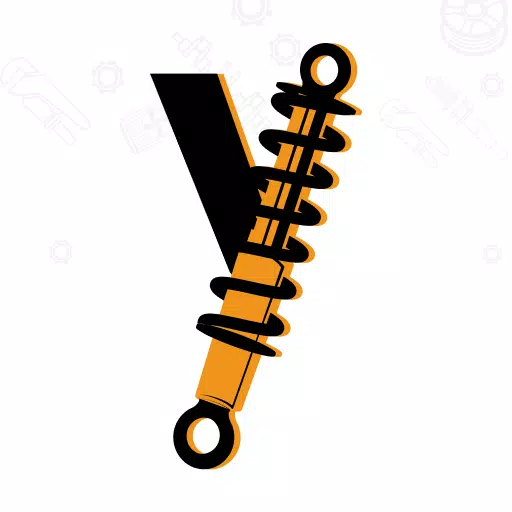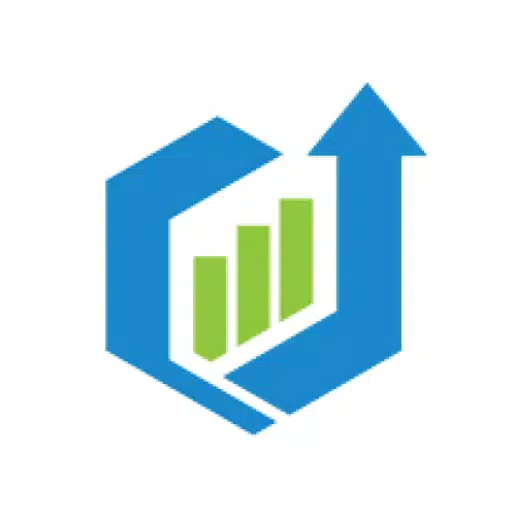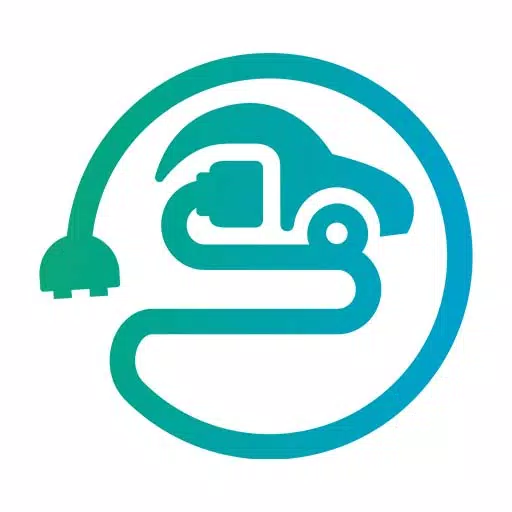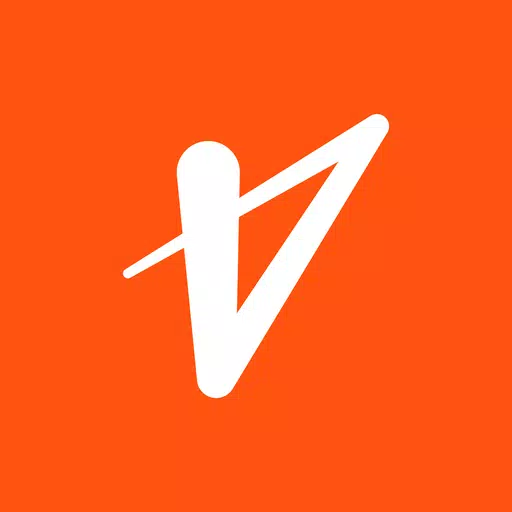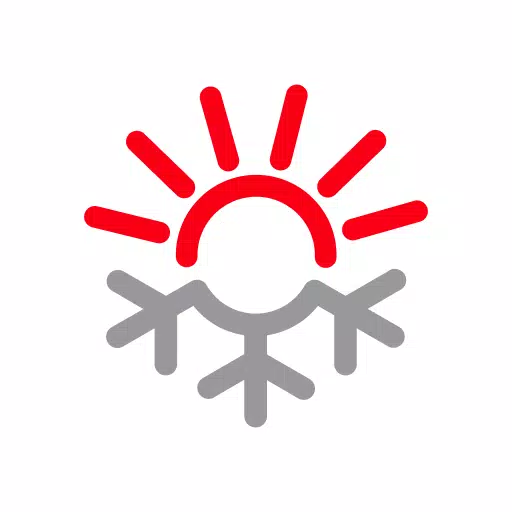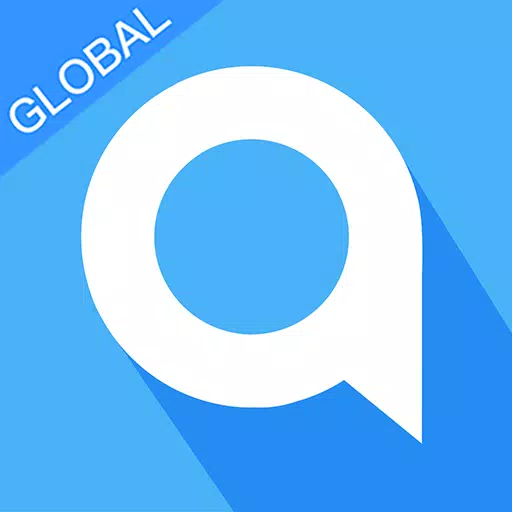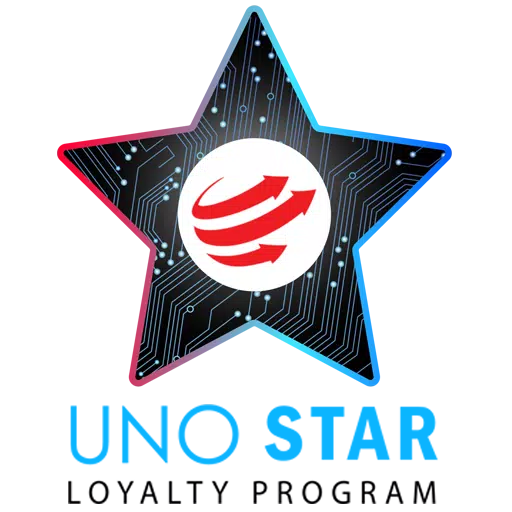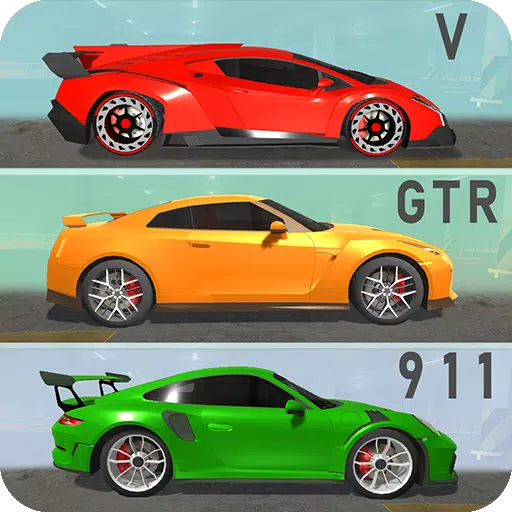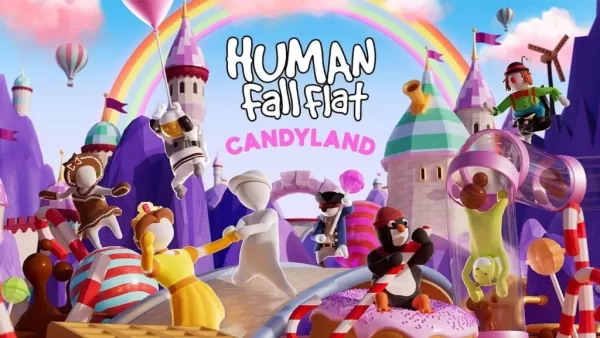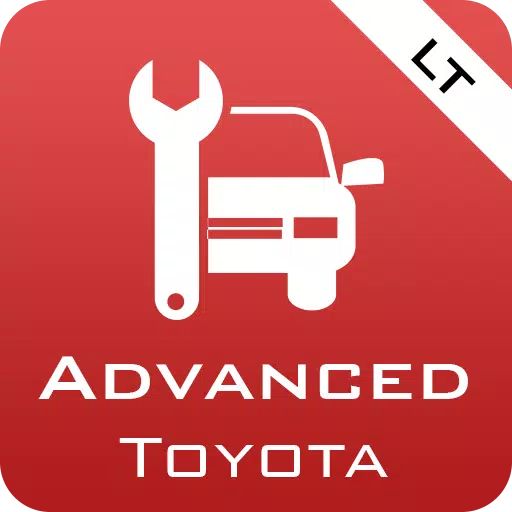
Advanced LT for TOYOTA
- Auto & Vehicles
- 2.0
- 820.7 KB
- by Dare Apps
- Android 4.1+
- May 23,2025
- Package Name: com.ideeo.tyadvancedlite
Monitor specific TOYOTA parameters by adding the Advanced LT plugin to Torque Pro, allowing you to access real-time data on engine and automatic transmission advanced sensor information.
Advanced LT is a specialized plugin designed for Torque Pro, enhancing the PID/Sensor list with specific parameters tailored for TOYOTA vehicles. This plugin offers a trial period with limited sensors before purchase, but note that it does not include calculated sensors such as Injector Duty Cycle.
PLEASE NOTE that while other TOYOTA models and engines might be supported, the plugin has been rigorously tested on the following models/engines:
- Avensis 1.8/2.0 (T270)
- Corolla 1.8/2.0 (E140/E150)
- Corolla 1.6/1.8 (E160/E170)
- Camry 2.4/2.5 (XV40)
- Camry 2.0/2.5 (XV50)
- Highlander 2.7 (XU40)
- Highlander 2.0/2.7 (XU50)
- RAV4 2.0/2.5 (XA30)
- RAV4 2.0/2.5 (XA40)
- Verso 1.6/1.8 (R20)
- Yaris 1.4/1.6 (XP90)
- Yaris 1.3/1.5 (XP130)
The plugin also includes an ECU Scanner, a valuable tool for identifying specific sensors on TOYOTA engines not yet supported by the plugin. To utilize this feature, you need to record at least 1000 samples and send the logs to the developer.
Advanced LT requires the latest version of Torque Pro to function correctly. This is NOT a standalone application and will NOT work without Torque Pro.
Plugin Installation
- After purchasing the plugin on Google Play, ensure it appears in your Android device's installed applications list.
- Launch Torque Pro and click on the "Advanced LT" icon.
- Select the appropriate engine type and return to the Torque Pro main screen.
- Navigate to Torque Pro "Settings".
- Verify the plugin is listed by clicking "Settings" > "Plugins" > "Installed Plugins".
- Scroll to "Manage extra PIDs/Sensors".
- Typically, this screen will be empty unless you've previously added pre-defined or custom PIDs.
- From the menu, select "Add predefined set".
- Choose the correct set for your TOYOTA engine type.
- After selection, multiple entries should appear in the Extra PIDs/Sensors list.
Adding Displays
- Once additional sensors are added, go to the Realtime Information/Dashboard.
- Press the menu key and select "Add Display".
- Choose the desired display type (Dial, Bar, Graph, Digital Display, etc.).
- Select the appropriate sensor from the list. Sensors provided by Advanced LT are prefixed with "[TYDV]" and should be listed near the top, after the time sensors.
Future releases will include more features and parameters. Your comments and suggestions are welcome; please feel free to share them with us.
-
KartRider Rush+ Marks 5th Anniversary with Seoul’s Café Knotted Crossover
KartRider Rush+ is revving up for its fifth anniversary with a delightful twist, collaborating with Seoul's beloved dessert haven, Café Knotted. This isn't just a superficial makeover; it's a full-throttle celebration brimming with mascot-inspired racers, sweet-themed karts, and exclusive rewards th
May 23,2025 -
"Candyland: New Level Launched for Human Fall Flat Mobile"
Human: Fall Flat Mobile has just sweetened the deal with a brand-new level, Candyland, rolling out today for both Android and iOS users. Excitingly, it will soon be accessible through Google Play Pass and Apple Arcade, and for the first time, it's making its way to the Samsung Galaxy Store. Dive int
May 23,2025 - ◇ Dragonfire Soft Launches in Malaysia, Indonesia, Philippines May 23,2025
- ◇ "Emergency Call 112: Attack Squad Launches Realistic Firefighting Mobile Simulation" May 23,2025
- ◇ Fortnite Returns to iOS in US After Long Wait May 23,2025
- ◇ Magical Workshop Fun with Cute Critters in Witchy Workshop: Cozy Idle May 23,2025
- ◇ "Tribe Nine Unveils New Trailer for Chapter 3: Neo Chiyoda City - Coming Soon!" May 23,2025
- ◇ "Onimusha 2: Samurai's Destiny - Preorder Now with Exclusive DLC" May 23,2025
- ◇ Meteorfall: Rustbowl Rumble is a wacky card-battler set in the equally wacky Meteorfall universe, now in pre-registration May 23,2025
- ◇ Top 15 Mafia Movies Ever Ranked May 23,2025
- ◇ Alienware Aurora R16 Gaming PC with RTX 5080 GPU Now $400 Off May 23,2025
- ◇ "Gully Gangs: A Casual Twist on Street Cricket" May 23,2025
- 1 Pokemon Go’s first Community Day of 2025 will feature Sprigaito Jan 05,2025
- 2 Holiday Thief Arrives in Seekers Notes Dec 26,2024
- 3 Watcher of Realms Is Dropping New Heroes and Skins This Thanksgiving and Black Friday! Dec 30,2024
- 4 Jujutsu Kaisen Phantom Parade: Tier List Update for 2024 Dec 28,2024
- 5 How To Find and Beat the Storm King in LEGO Fortnite Jan 05,2025
- 6 PUBG Mobile's Championship Finale Nears Jan 09,2025
- 7 Goddess Of Victory: Nikke Is Dropping a New Year’s Update and Collabs with Evangelion and Stellar Blade Soon Jan 04,2025
- 8 Roblox Forsaken Characters Tier List 2025 Feb 14,2025
-
Mastering the Art of Digital Tools
A total of 10
-
Hidden Gems: Unexpectedly Useful Other Apps
A total of 10
-
Top Free Adventure Necessary Games for Android
A total of 4