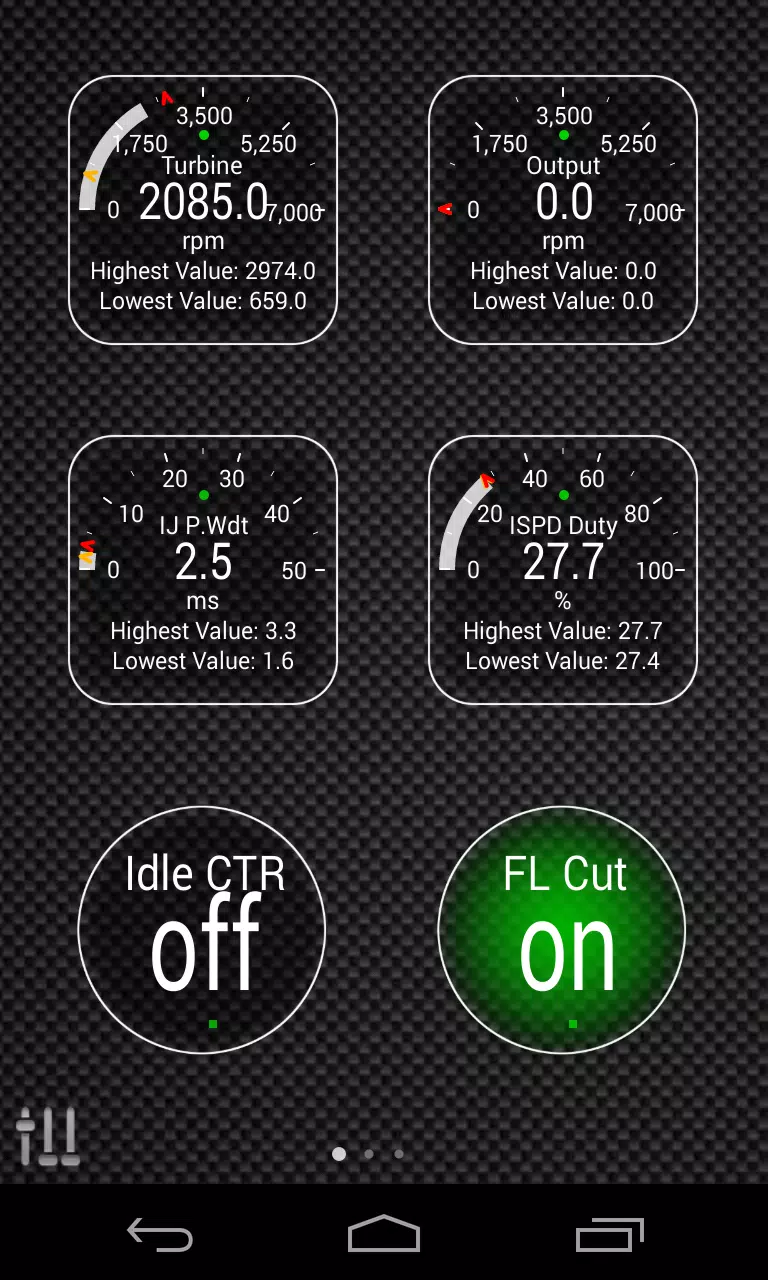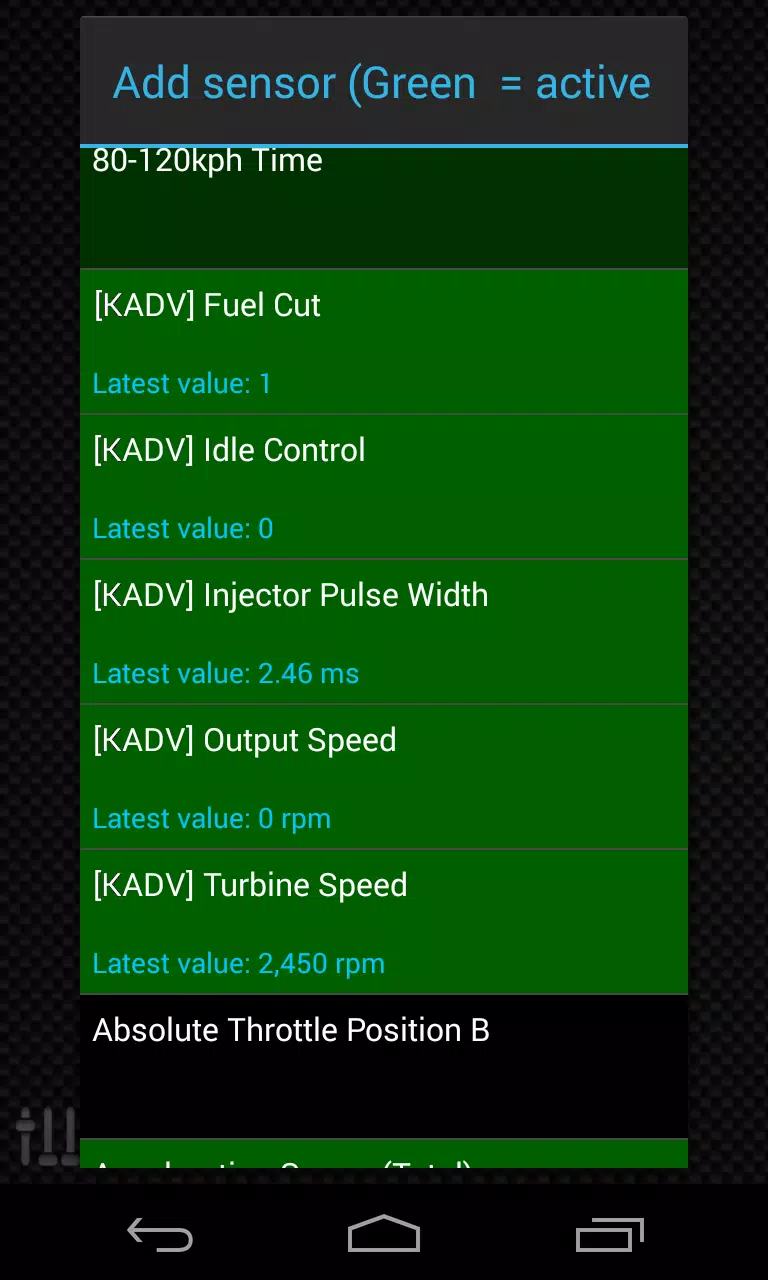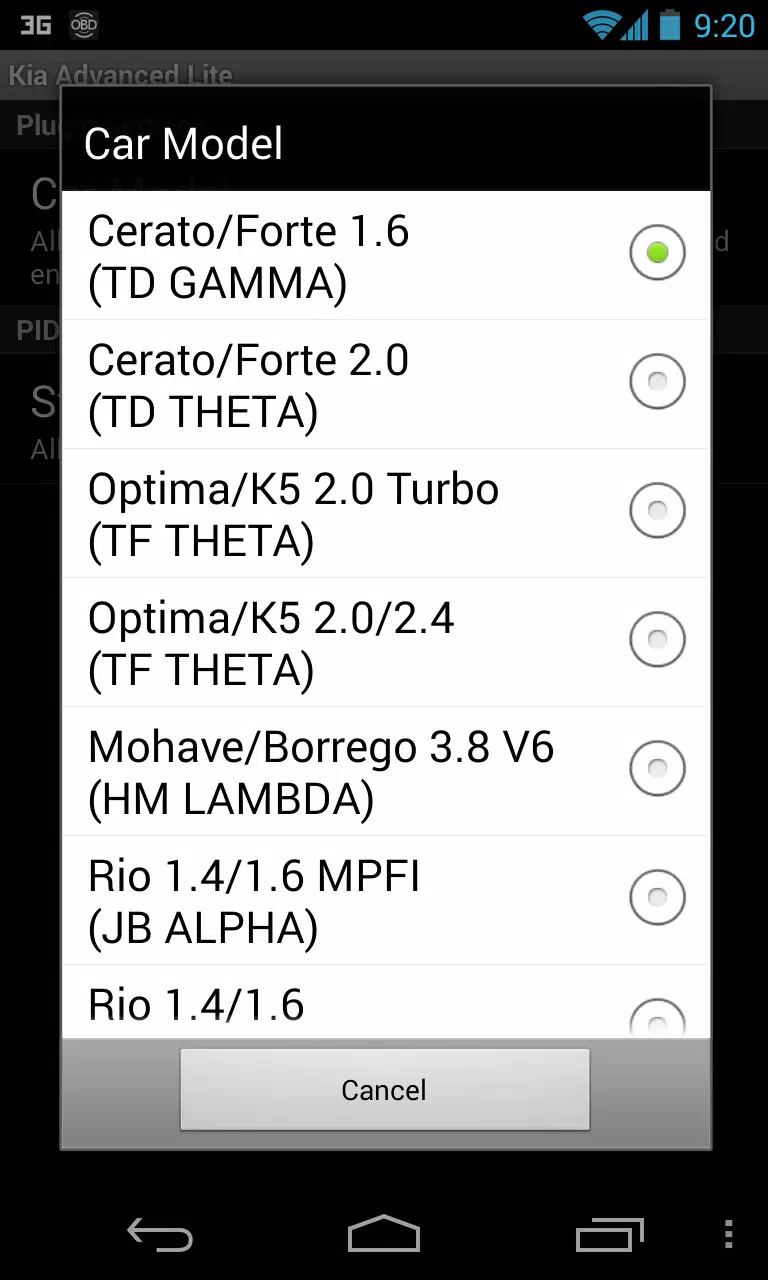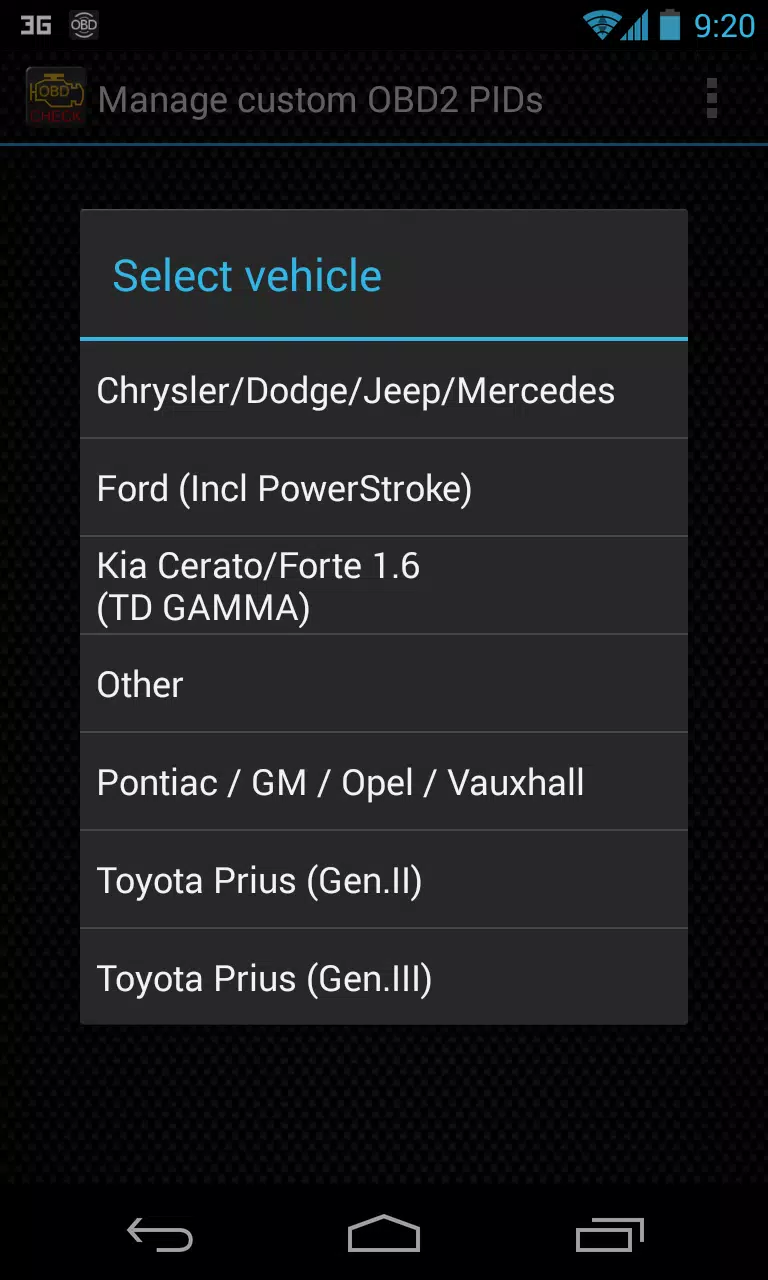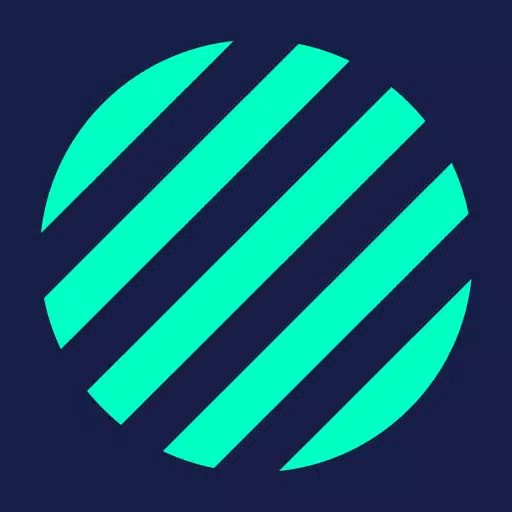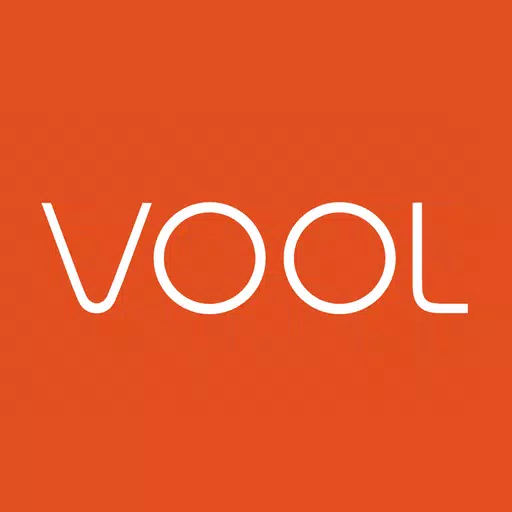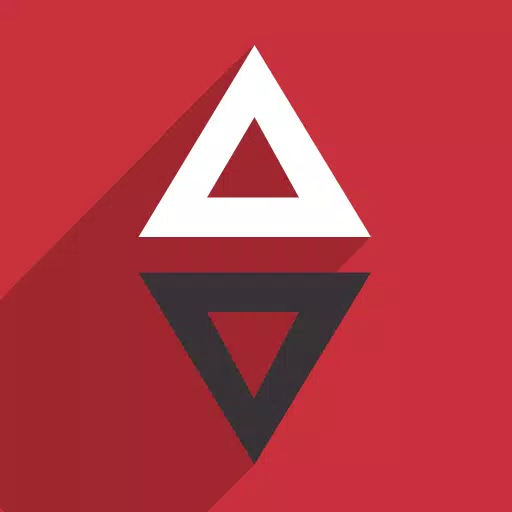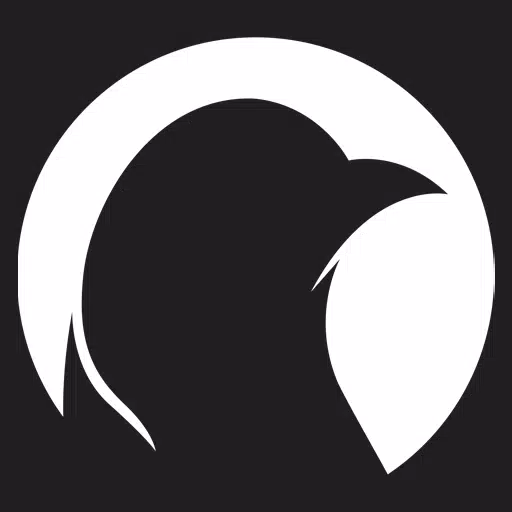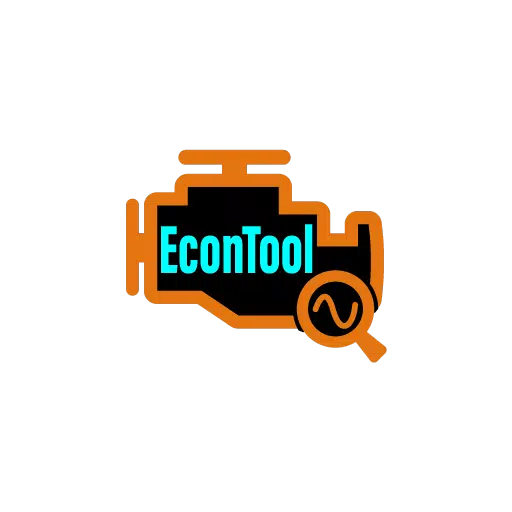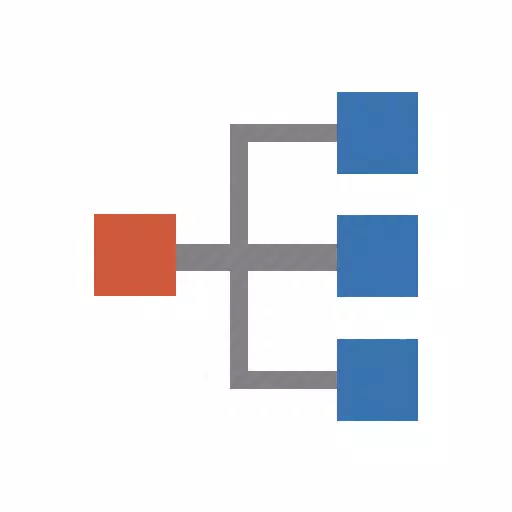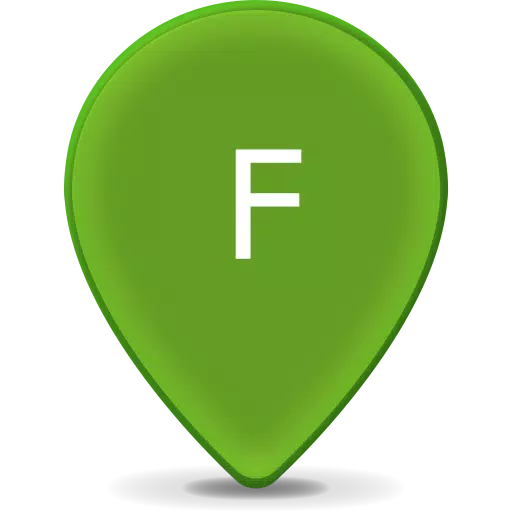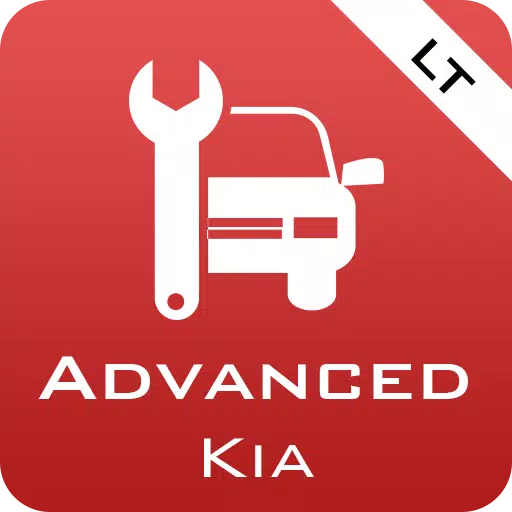
Advanced LT for KIA
- Auto & Vehicles
- 2.0
- 836.3 KB
- by Dare Apps
- Android 4.1+
- Apr 19,2025
- Package Name: com.ideeo.kyadvancedlite
Unlock real-time monitoring of specific KIA vehicle parameters by integrating the Advanced LT plugin into Torque Pro. This powerful tool enhances your diagnostic capabilities by expanding the PID/Sensor list with detailed engine and automatic transmission data tailored for KIA vehicles. Dive into the performance of your KIA with ease, and get a taste of the plugin's potential with a selection of sensors before committing to a purchase. Please note, this version does not include calculated sensors such as Injector Duty Cycle (%) or HIVEC mode.
While the Advanced LT plugin has been rigorously tested on a variety of KIA models and engines, including the Carnival/Sedona, Cee'd, Cerato/Forte, Optima/K5, Mohave/Borrego, Rio, Soul, Sorento, Spectra/Cerato, Sportage, and Venga, it's important to understand that compatibility with other KIA models and engines may vary. The tested models span a range of engine types, from 3.8 V6 to 1.2 MPI and 2.2 CRDI, ensuring broad coverage for KIA enthusiasts.
To further assist in your diagnostics, the plugin features an ECU Scanner, which is invaluable for identifying specific sensors on KIA engines that are not yet supported by the plugin. Simply record at least 1000 samples and forward the logs to the developer to help enhance future versions.
To utilize Advanced LT, ensure you have the latest version of Torque Pro installed, as this plugin is not a standalone application and requires Torque Pro to function effectively.
Plugin Installation
- After downloading the Advanced LT plugin from Google Play, verify its presence in your Android device's installed applications list.
- Open Torque Pro and tap on the "Advanced LT" icon.
- Select the correct engine type for your vehicle and return to the Torque Pro main screen.
- Navigate to "Settings" within Torque Pro.
- Confirm the plugin's installation by going to "Settings" > "Plugins" > "Installed Plugins".
- Scroll to "Manage extra PIDs/Sensors".
- Typically, this section will be empty unless you've previously added custom or pre-defined PIDs.
- From the menu, select "Add predefined set".
- Ensure you choose the appropriate set for your KIA engine type.
- After selecting the correct set, you'll see new entries added to the Extra PIDs/Sensors list.
Adding Displays
- Once the new sensors are added, go to the Realtime Information/Dashboard in Torque Pro.
- Press the menu key and select "Add Display".
- Choose your preferred display type, such as Dial, Bar, Graph, or Digital Display.
- Select the relevant sensor from the list. Sensors provided by Advanced LT are prefixed with "[KADV]" and should appear near the top of the list, following the time sensors.
As we continue to refine and expand Advanced LT, additional features and parameters will be introduced in future updates. Your feedback and suggestions are crucial to our development process, so please don't hesitate to share your insights with us.
-
MathOn Solves Multiple Equations: Discover How Many!
Want to challenge your brain in a fun and engaging way? MathOn offers a wide array of equations designed to make you think, strategize, and improve your mental math skills—all while keeping you entertained.If you're ready to put your mathematical abilities to the test, MathOn is now available for do
Jun 18,2025 -
FNAF: Mimic Secret Unveiled - Release Date and Time Revealed
Is Five Nights at Freddy’s: Secret of the Mimic on Xbox Game Pass? Five Nights at Freddy’s: Secret of the Mimic will not be launching on any Xbox platforms. As a result, it will not be part of the Xbox Game Pass lineup.
Jun 18,2025 - ◇ Japan Expansion for Ticket to Ride: Build the Bullet Train Network! Jun 18,2025
- ◇ Top Heroes in Fist Out CCG Duel: 2025 Tier List Revealed Jun 17,2025
- ◇ Hayden Christensen Confirmed to Reprise Anakin Skywalker Role in Ahsoka Season 2 at Star Wars Celebration Jun 17,2025
- ◇ "Ultra: New Hardcore Retro Platformer Hits Android" Jun 17,2025
- ◇ "Top Deals: Nintendo Switch 2 Preorders, 4K Blu-rays Available Now" Jun 17,2025
- ◇ "Reverse 1999 and Assassin’s Creed to Collaborate in August 2025 Event" Jun 16,2025
- ◇ "The Seven Deadly Sins: Grand Cross Marks 6th Anniversary with New Heroes and Events" Jun 16,2025
- ◇ Fire Spirit Cookie: PvE Build and Usage Guide in CookieRun Kingdom Jun 16,2025
- ◇ Peacock TV Annual Subscription Now Only $24.99 - Just $2 Monthly Jun 15,2025
- ◇ Best Victoria Hand Decks in Marvel Snap Jun 15,2025
- 1 Roblox Forsaken Characters Tier List 2025 Feb 14,2025
- 2 Pokemon Go’s first Community Day of 2025 will feature Sprigaito Jan 05,2025
- 3 Holiday Thief Arrives in Seekers Notes Dec 26,2024
- 4 Watcher of Realms Is Dropping New Heroes and Skins This Thanksgiving and Black Friday! Dec 30,2024
- 5 Jujutsu Kaisen Phantom Parade: Tier List Update for 2024 Dec 28,2024
- 6 How To Find and Beat the Storm King in LEGO Fortnite Jan 05,2025
- 7 Goddess Of Victory: Nikke Is Dropping a New Year’s Update and Collabs with Evangelion and Stellar Blade Soon Jan 04,2025
- 8 Marvel Rivals' Controversial Hitbox System Draws Attention Feb 11,2025
-
Mastering the Art of Digital Tools
A total of 10
-
Hidden Gems: Unexpectedly Useful Other Apps
A total of 10
-
Top Free Adventure Necessary Games for Android
A total of 4