Play Draconia Saga on PC Using BlueStacks: A Guide
Draconia Saga whisks players away to a mesmerizing world teeming with mythical creatures, ancient legends, and epic quests. In this captivating RPG, you'll explore the vast Arcadia continent, capturing a diverse array of pets, each boasting unique abilities and intriguing evolution paths. As you soar through the skies on your dragon pet, you'll encounter enchanting creatures, unravel puzzles, and unveil the continent's deepest secrets. Forge alliances with fellow Dragon Hunters, joining forces in guilds to conquer the game's most challenging quests.
Installing Draconia Saga on PC
Navigate to the game page and click the "Play Draconia Saga on PC" button.Install and launch BlueStacks.
Sign in to the Google Play Store and install the game.
Start playing.
For Those Who Already Have BlueStacks Installed
Launch BlueStacks on your PC.Search for Draconia Saga using the homescreen search bar.
Click on the relevant result.
Install the game and dive into the adventure.
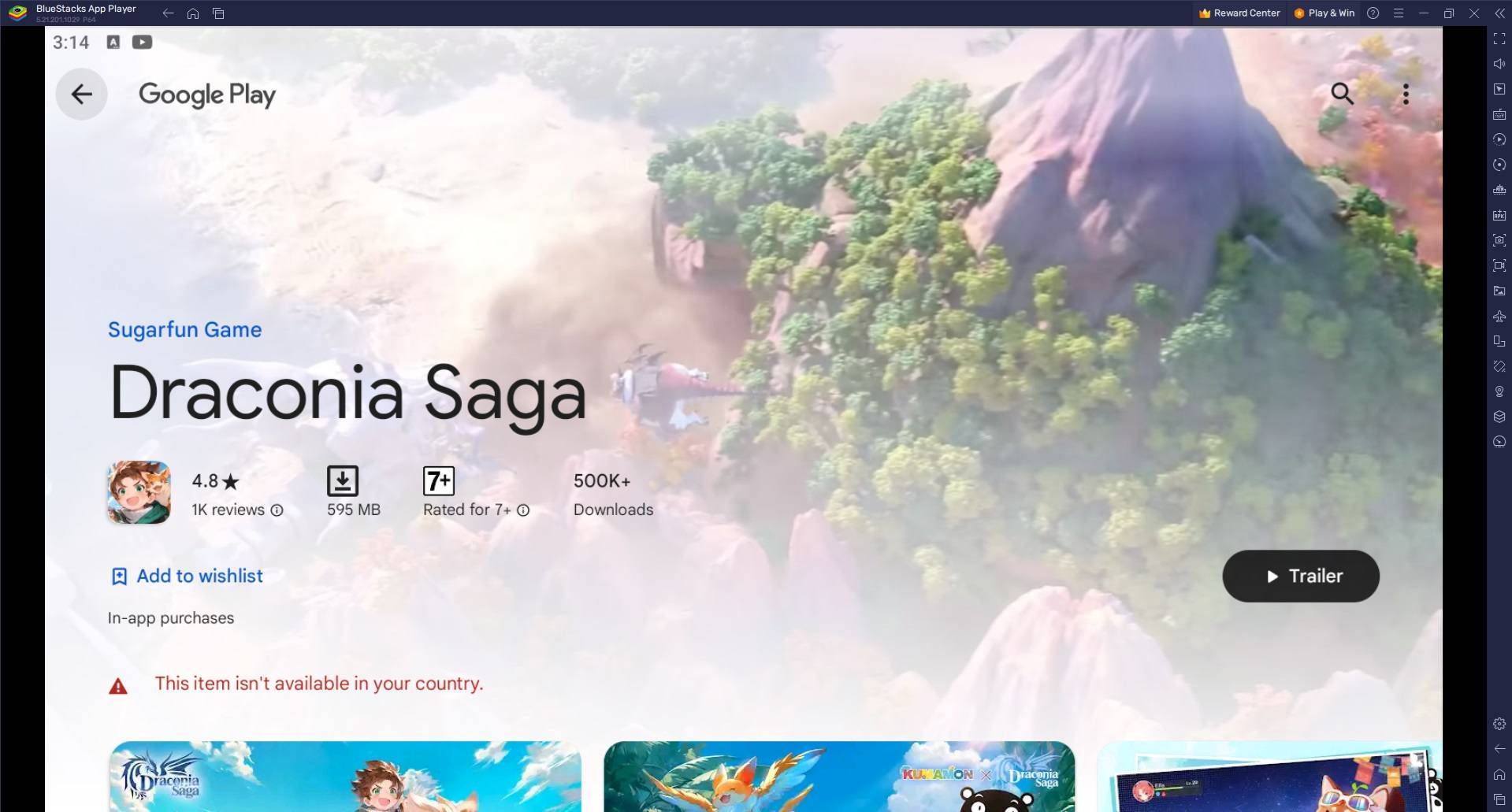
Minimum System Requirements
BlueStacks is compatible with virtually any system, requiring the following minimum specifications:- OS: Microsoft Windows 7 and above
- Processor: Intel or AMD Processor
- RAM: At least 4GB of RAM (Note: Disk space cannot substitute for RAM.)
- Storage: 5GB Free Disk Space
- Permissions: You must have Administrator rights on your PC.
- Graphics: Up-to-date drivers from Microsoft or your chipset vendor
For more details, check out the Draconia Saga page on the Google Play Store. Playing Draconia Saga on PC with BlueStacks transforms your gaming experience, offering a more immersive and efficient way to enjoy the game. Leveraging your computer's hardware, BlueStacks ensures smoother gameplay, quicker load times, and minimal lag, significantly enhancing your performance compared to most mobile devices.
- 1 Roblox Forsaken Characters Tier List 2025 Feb 14,2025
- 2 Pokemon Go’s first Community Day of 2025 will feature Sprigaito Jan 05,2025
- 3 Holiday Thief Arrives in Seekers Notes Dec 26,2024
- 4 Watcher of Realms Is Dropping New Heroes and Skins This Thanksgiving and Black Friday! Dec 30,2024
- 5 Marvel Rivals' Controversial Hitbox System Draws Attention Feb 11,2025
- 6 Jujutsu Kaisen Phantom Parade: Tier List Update for 2024 Dec 28,2024
- 7 How To Find and Beat the Storm King in LEGO Fortnite Jan 05,2025
- 8 Goddess Of Victory: Nikke Is Dropping a New Year’s Update and Collabs with Evangelion and Stellar Blade Soon Jan 04,2025
-
Mastering the Art of Digital Tools
A total of 10
-
Hidden Gems: Unexpectedly Useful Other Apps
A total of 10
-
Ultimate Strategy Gaming Experience on Android
A total of 10


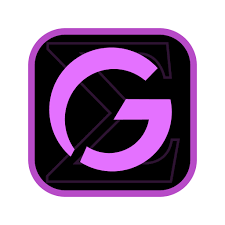

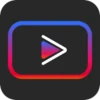
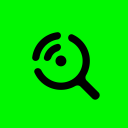

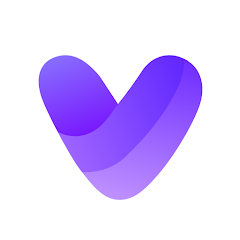
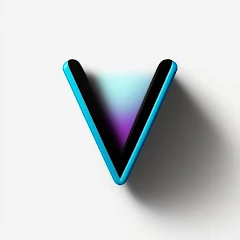
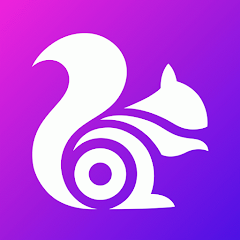





![LeMOMnade: Family Squeeze! – Version 1.1.1 [mtrellex]](https://img.3xbz.com/uploads/38/1719569762667e8d62c486e.jpg)

![My Cute Roommate 2 – New Version 1.0 Extra [Astaros3D]](https://img.3xbz.com/uploads/38/1719606486667f1cd652f1a.jpg)












