Steam Deck: How To Run Game Boy Games
by Christian
Feb 20,2025
This guide details how to install EmuDeck and play Game Boy games on your Steam Deck, optimizing performance with Decky Loader and Power Tools. The Steam Deck, despite its modern capabilities, is perfectly suited for retro gaming.
Before You Begin:
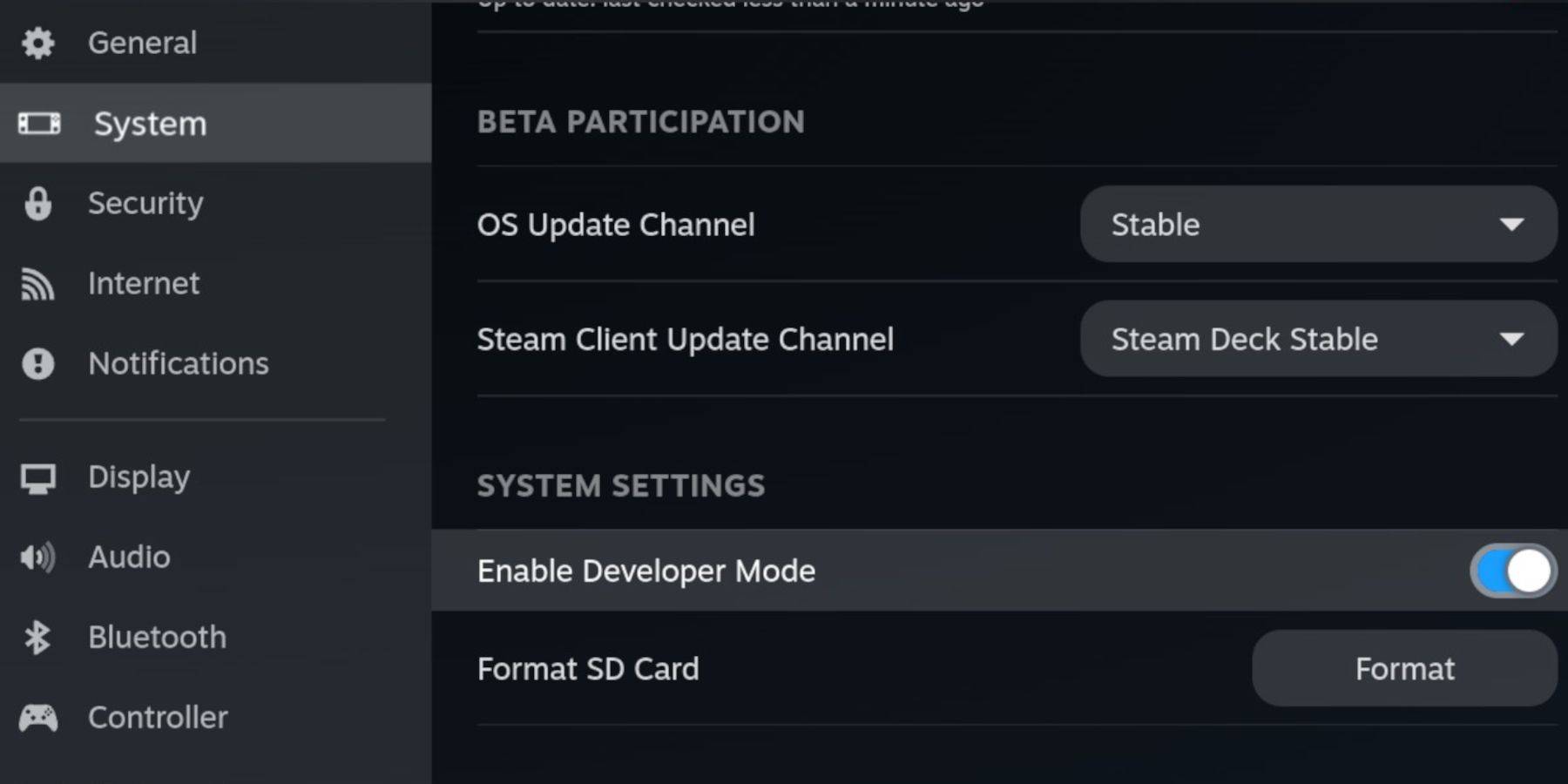 Ensure you have:
Ensure you have:
- A fully charged Steam Deck.
- An A2 microSD card for game storage.
- Legally obtained Game Boy ROMs.
- A Bluetooth or wired keyboard and mouse (recommended for easier navigation).
Enable Developer Mode:
- Press the Steam button.
- Navigate to System > Developer Mode and enable it.
- Enable CEF Debugging in the Developer menu.
- Switch to Desktop Mode.
Install EmuDeck:
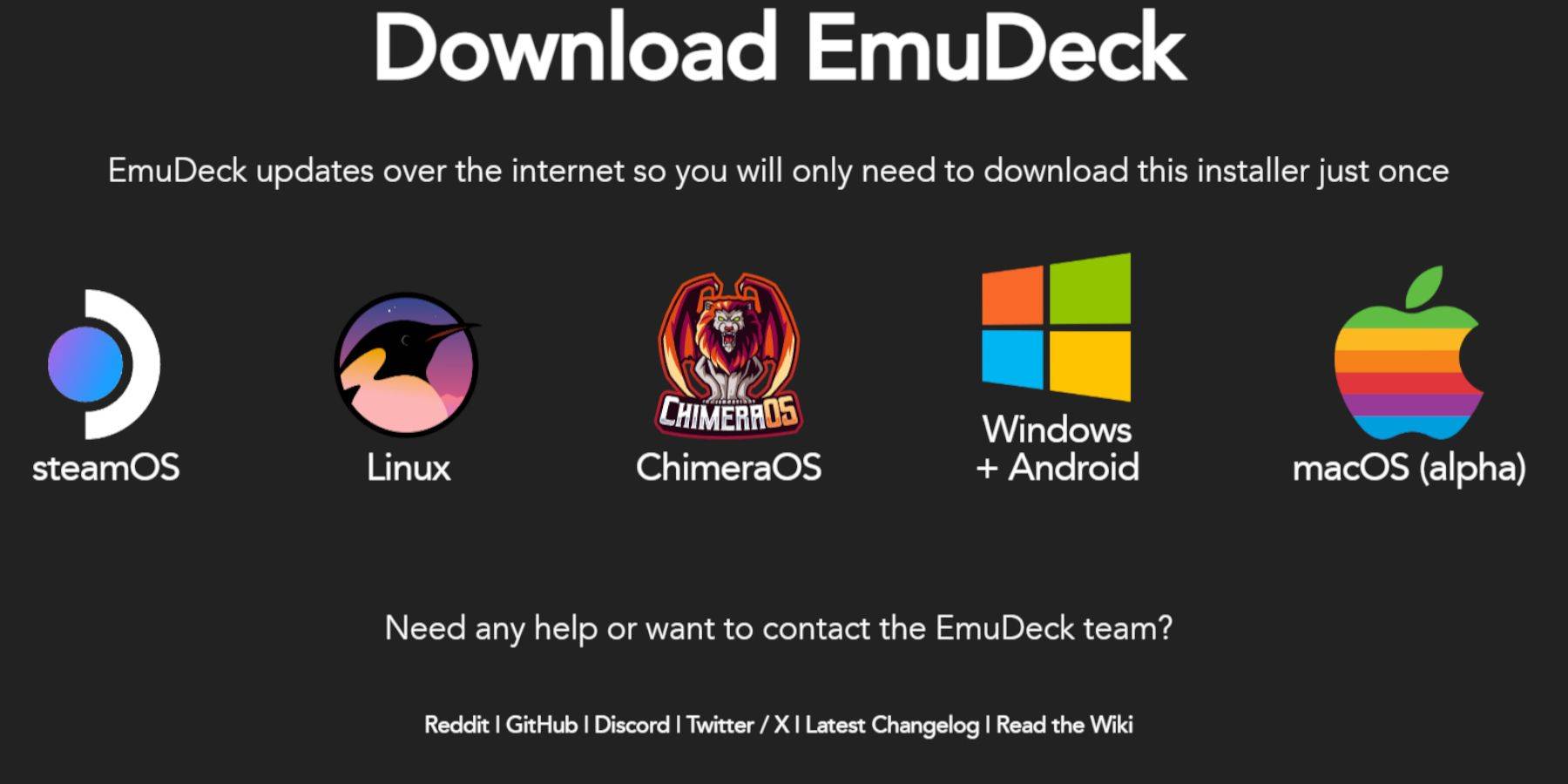
- Connect your keyboard and mouse.
- Download EmuDeck from the official website using a browser.
- Choose SteamOS and select "Download for Free."
- Opt for "Recommended Settings" and then "Custom Install."
- Select your SD card as the primary installation location.
- Choose your desired emulators (RetroArch, Emulation Station, Steam ROM Manager are recommended).
- Enable Auto Save.
- Complete the installation.
Quick Settings (EmuDeck):
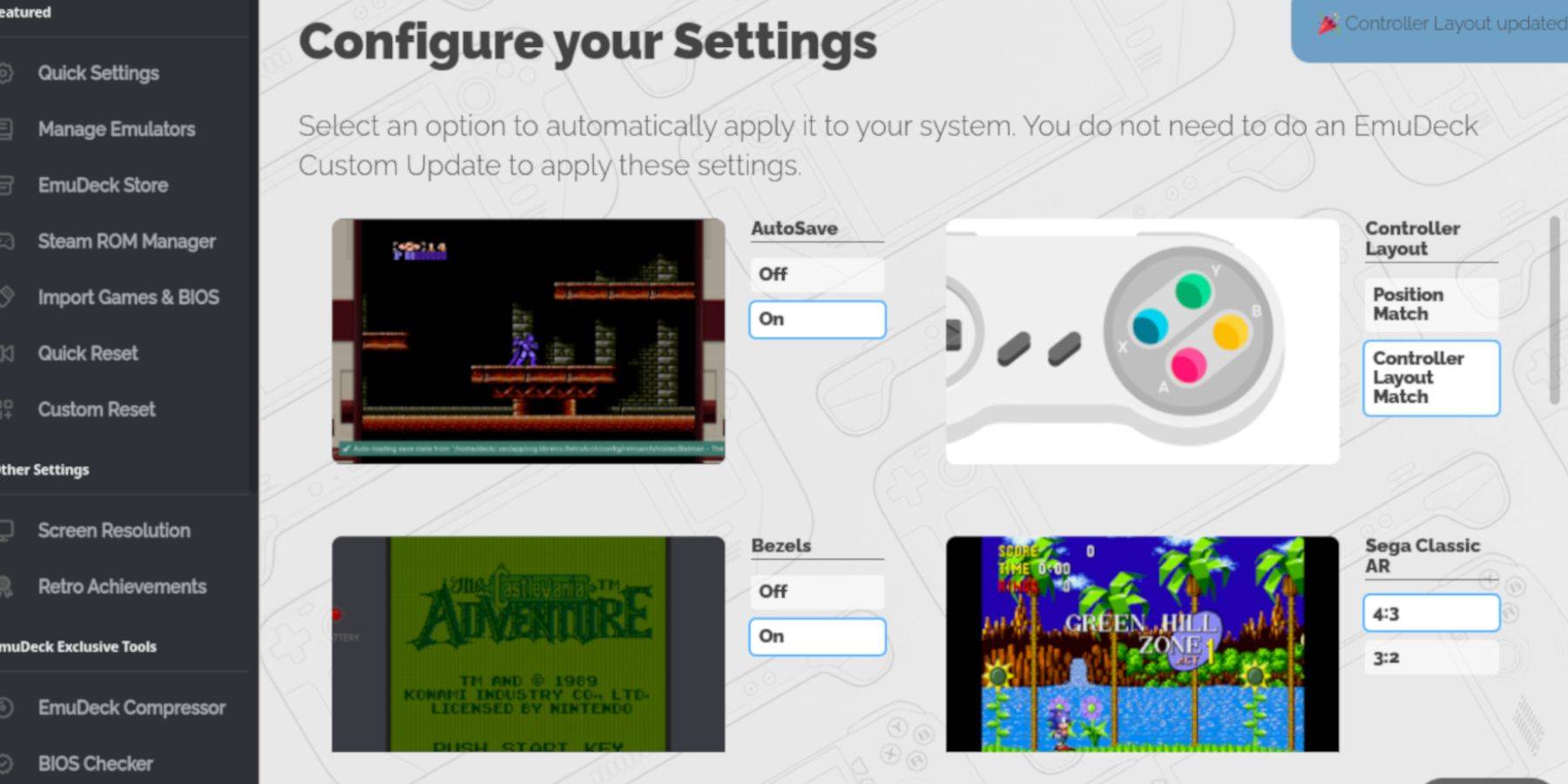
- Open EmuDeck and select "Quick Settings."
- Enable AutoSave, Controller Layout Match, Bezels, Nintendo Classic AR, and LCD Handhelds.
Adding Game Boy Games:
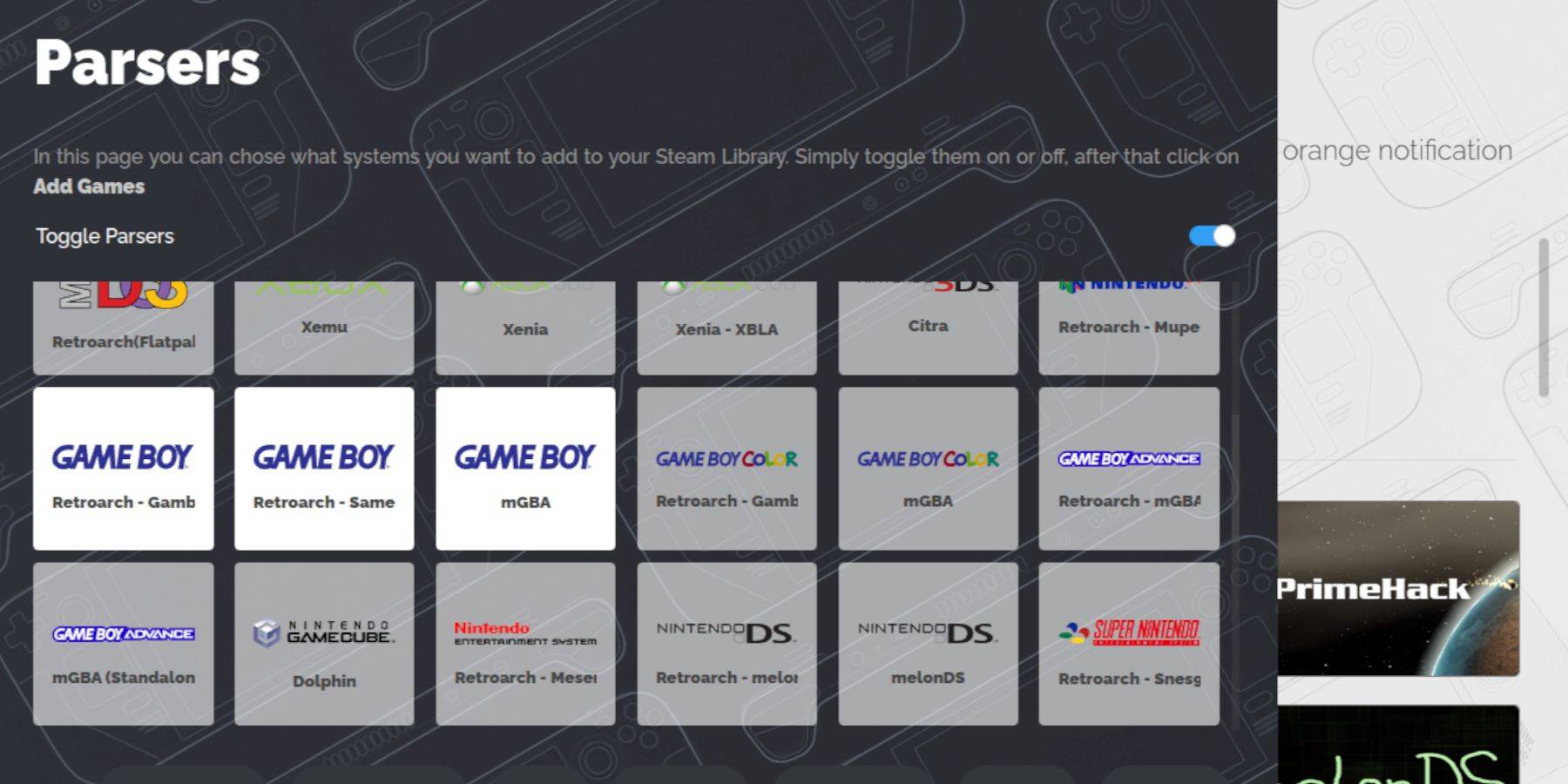
- Use Dolphin File Manager to access your SD card.
- Navigate to
Primary>Emulation>ROMS>gb. - Transfer your Game Boy ROMs (.gb files) to this folder. Ensure correct file names.
Steam ROM Manager:
- Open EmuDeck and select "Steam ROM Manager."
- Close the Steam client if prompted.
- Disable "Toggle Parsers."
- Add your Game Boy games.
- Save changes to Steam.
Playing Game Boy Games:
- Press the Steam button.
- Open your Library > Collections.
- Select your Game Boy collection and launch a game.
Customize Game Colors (RetroArch):
(Not all games support this)
- Launch a game.
- Open the RetroArch menu (Select + Y buttons).
- Go to Core Options > GB Colorization.
- Enable "Auto" for automatic colorization or "Off" for original monochrome.
Using Emulation Station:
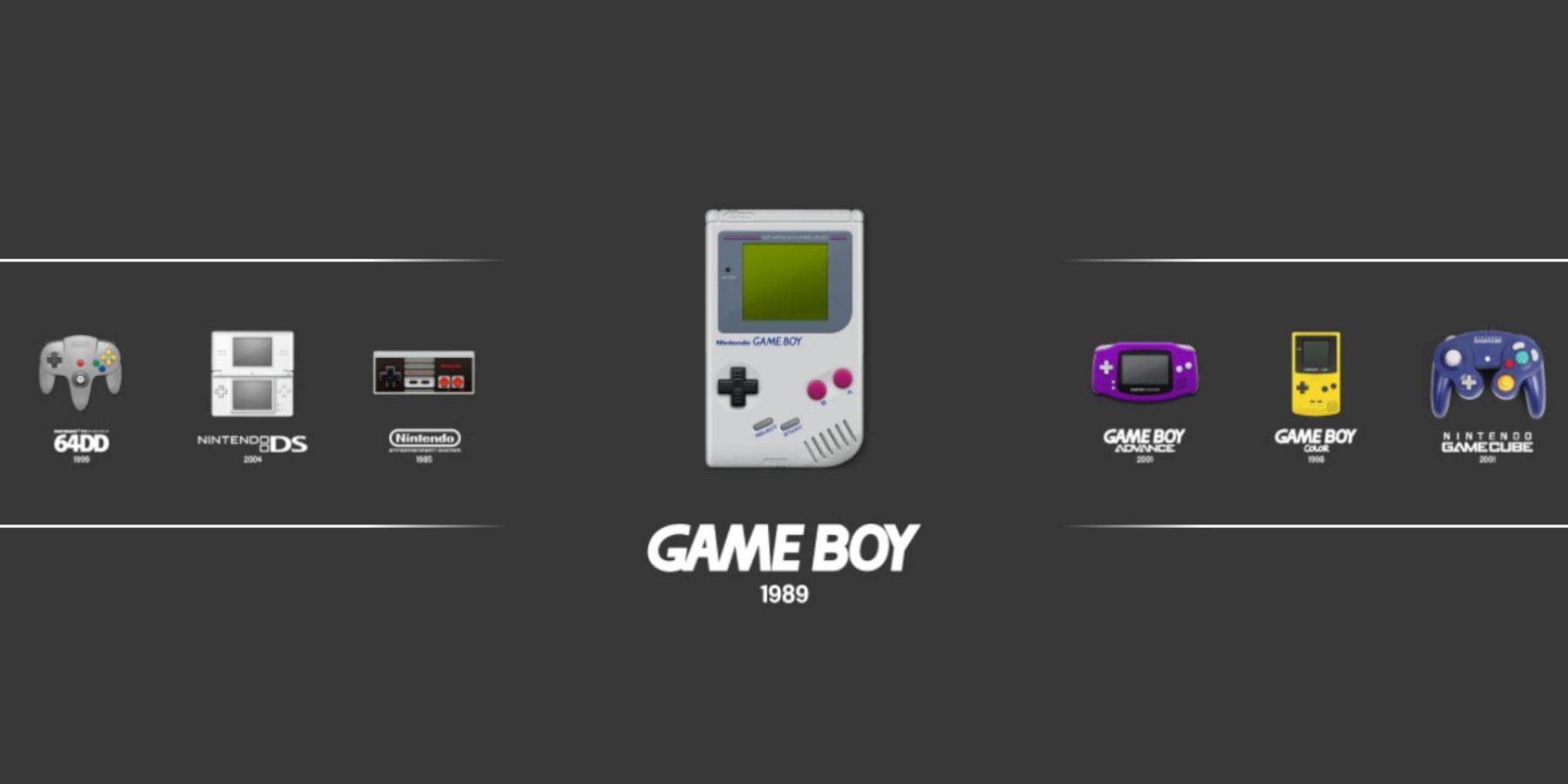
- Press the Steam button.
- Open Library > Collections > Emulators > Emulation Station.
- Select Game Boy and launch your games.
Install Decky Loader:
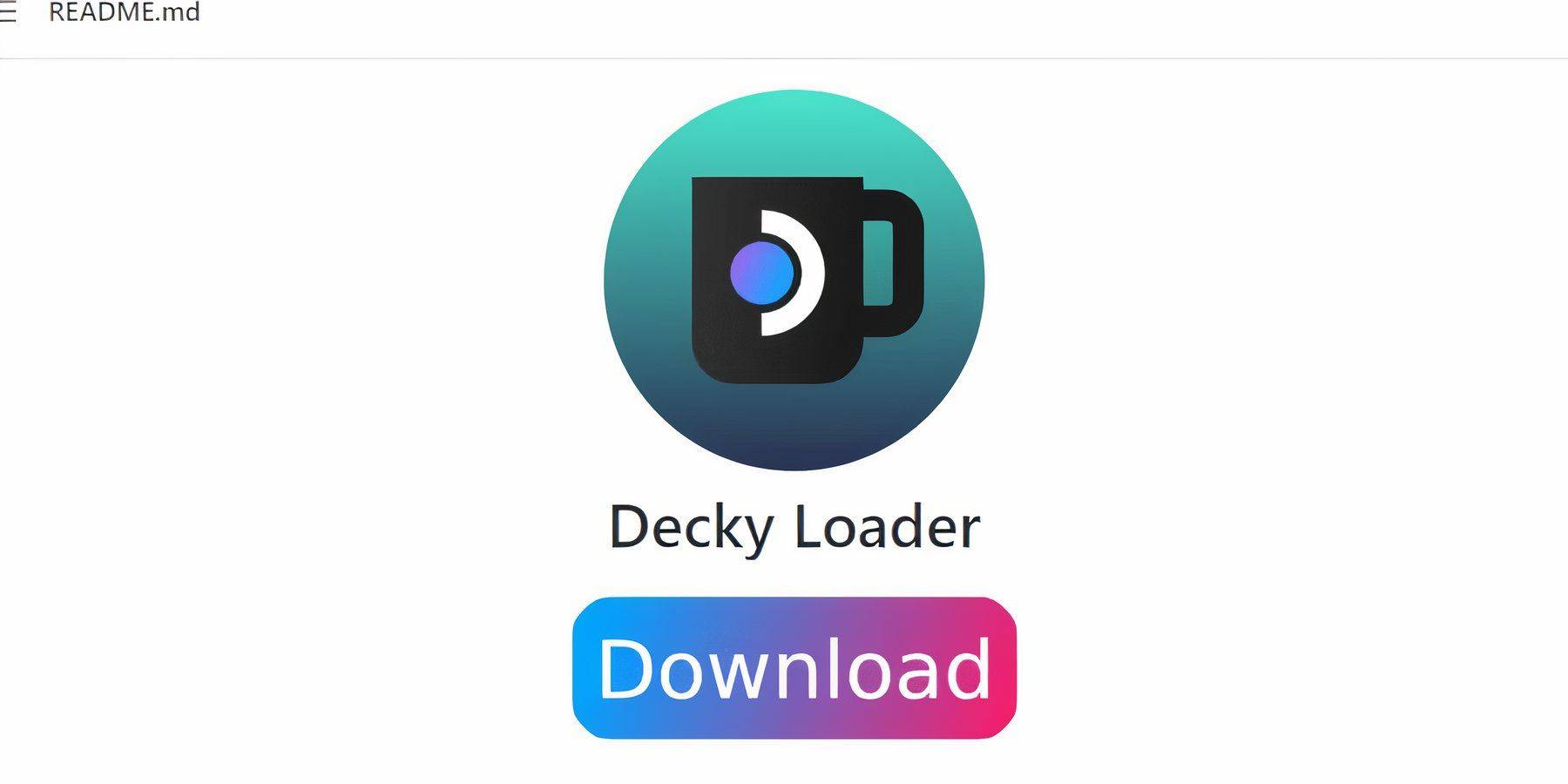
- Switch to Desktop Mode.
- Download Decky Loader from its GitHub page.
- Run the installer and choose the recommended installation.
- Restart your Steam Deck.
Install Power Tools Plugin:
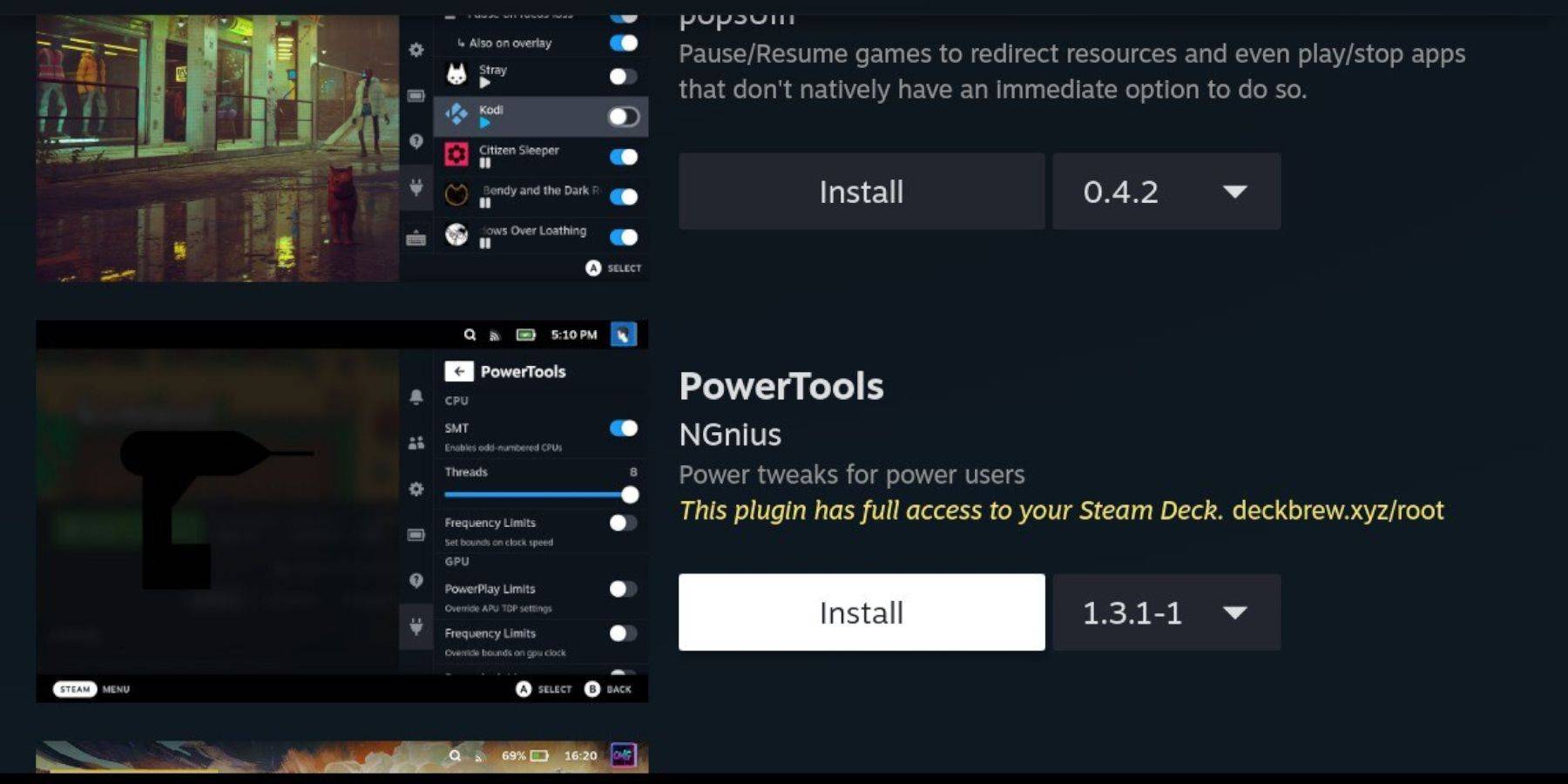
- Access the Decky Loader store through the Quick Access Menu (QAM).
- Search for and install the Power Tools plugin.
Power Tools Settings:
- Launch a Game Boy game.
- Open Power Tools via the QAM.
- Turn off SMTs.
- Set Threads to 4.
- Open the Performance menu, enable Advanced View, Manual GPU Clock Control, set GPU Clock Frequency to 1200, and enable Per Game Profile.
Restoring Decky Loader After a Steam Deck Update:
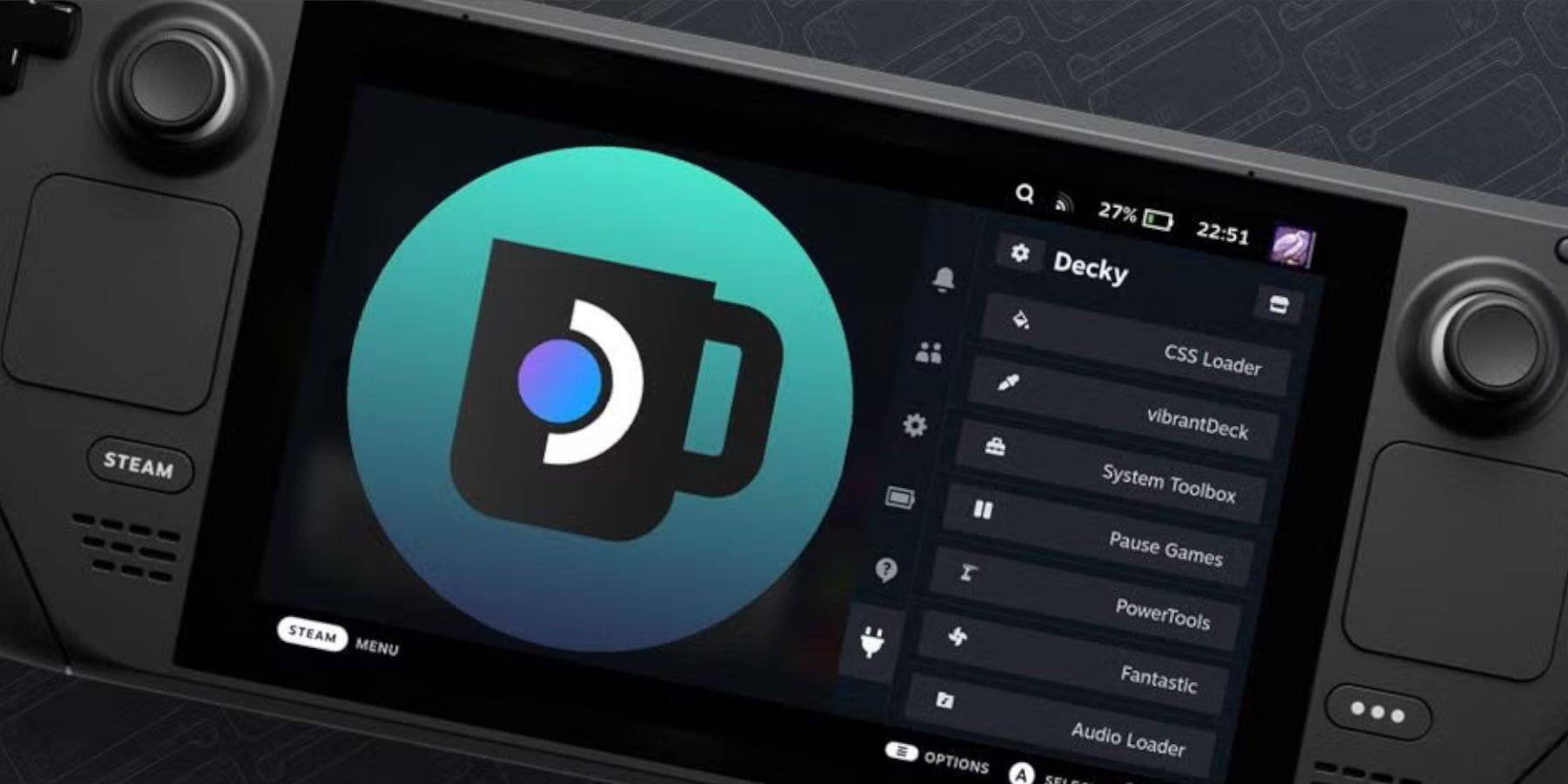
- Switch to Desktop Mode.
- Re-download and reinstall Decky Loader from its GitHub page. Remember your pseudo-password.
- Restart your Steam Deck.
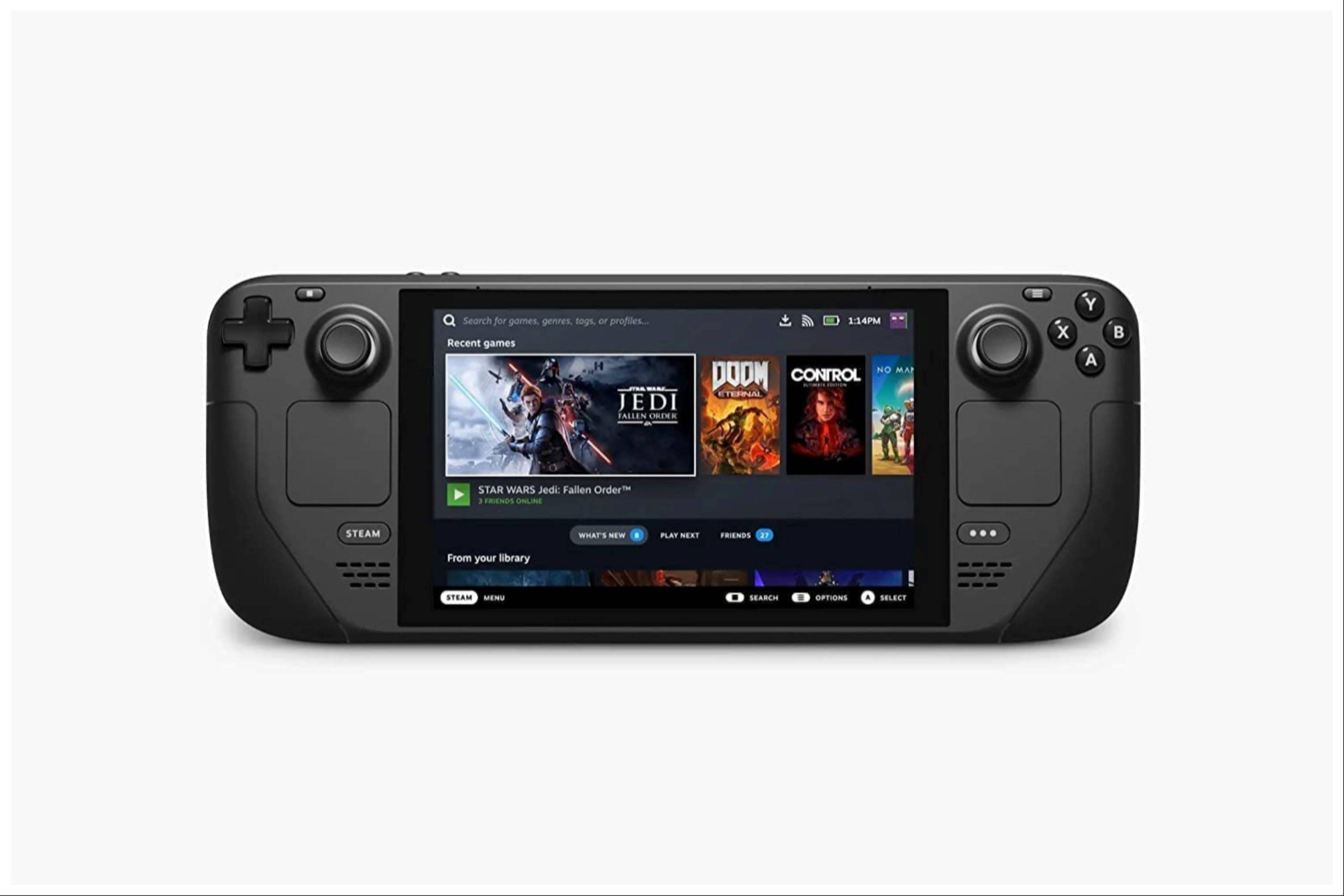 Enjoy your enhanced Game Boy experience on your Steam Deck!
Enjoy your enhanced Game Boy experience on your Steam Deck!
- 1 Roblox Forsaken Characters Tier List 2025 Feb 14,2025
- 2 Pokemon Go’s first Community Day of 2025 will feature Sprigaito Jan 05,2025
- 3 Holiday Thief Arrives in Seekers Notes Dec 26,2024
- 4 Watcher of Realms Is Dropping New Heroes and Skins This Thanksgiving and Black Friday! Dec 30,2024
- 5 Jujutsu Kaisen Phantom Parade: Tier List Update for 2024 Dec 28,2024
- 6 How To Find and Beat the Storm King in LEGO Fortnite Jan 05,2025
- 7 Goddess Of Victory: Nikke Is Dropping a New Year’s Update and Collabs with Evangelion and Stellar Blade Soon Jan 04,2025
- 8 PUBG Mobile's Championship Finale Nears Jan 09,2025
-
Mastering the Art of Digital Tools
A total of 10
-
Hidden Gems: Unexpectedly Useful Other Apps
A total of 10
-
Top Free Adventure Necessary Games for Android
A total of 4

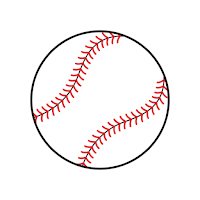


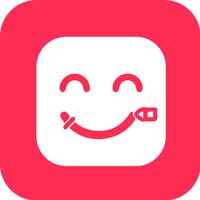

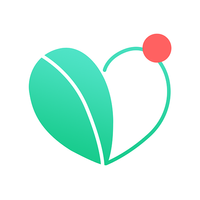


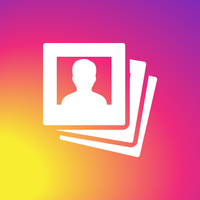





![LeMOMnade: Family Squeeze! – Version 1.1.1 [mtrellex]](https://img.3xbz.com/uploads/38/1719569762667e8d62c486e.jpg)

![My Cute Roommate 2 – New Version 1.0 Extra [Astaros3D]](https://img.3xbz.com/uploads/38/1719606486667f1cd652f1a.jpg)












